Bramble now allows customers to personalize their account settings by updating the Account Name and Uploading a Logo. This guide walks you through the steps to customize your Bramble environment to better reflect your organization’s branding.
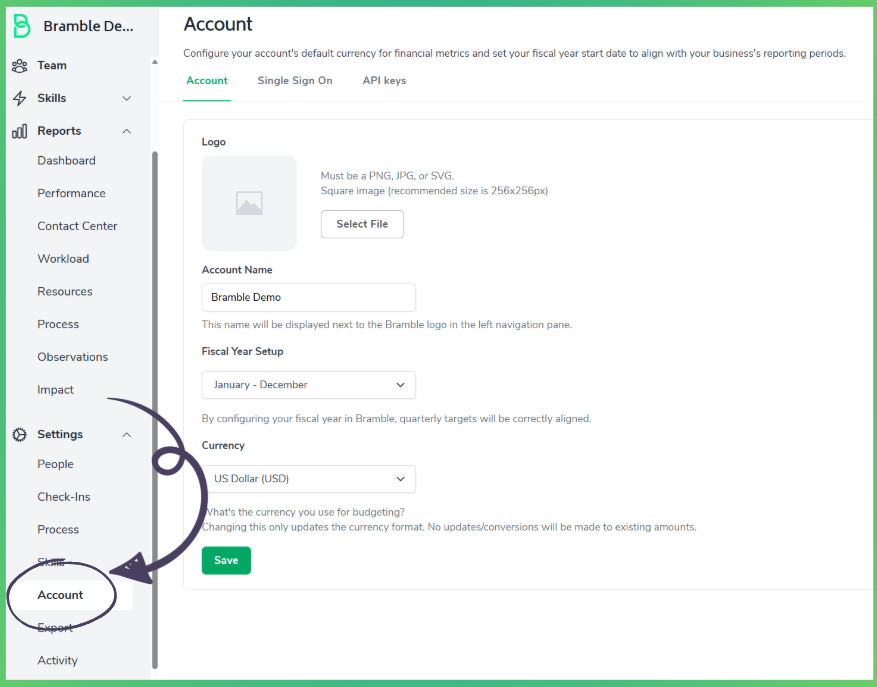
Navigate to the Account Settings page within Bramble.
Ensure you are on the Account tab.
The account name is displayed in the left navigation panel next to the Bramble logo.
Locate the Account Name field.
Enter your preferred account name.
Click the Save button to apply changes.
Adding a logo helps personalize your Bramble environment.
Under the Logo section, click the Upload button.
Select an image file in PNG, JPG, or SVG format (recommended size: 256x256px).
Click Save to confirm your logo update.
If you need to remove the current logo, click Remove and then save your changes.
Fiscal Year Setup: Aligns Bramble's reporting structure with your business’s financial year.
Currency: Sets the default currency format for budgeting and financial metrics. Changing this setting will not convert existing amounts but only affect formatting.
By using these new features, you can ensure your Bramble account reflects your company’s identity. If you need further assistance, contact Bramble Support.