The Connector configuration is where you are able to create the data sources for the systems where data is being extracted and imported into Bramble.
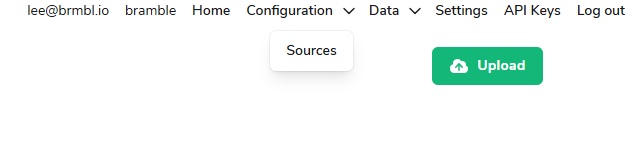
Before uploading any files or submitting any new Workflow requests, we recommend populating the Sources table with all of the data sources you may want to upload data into Bramble from.
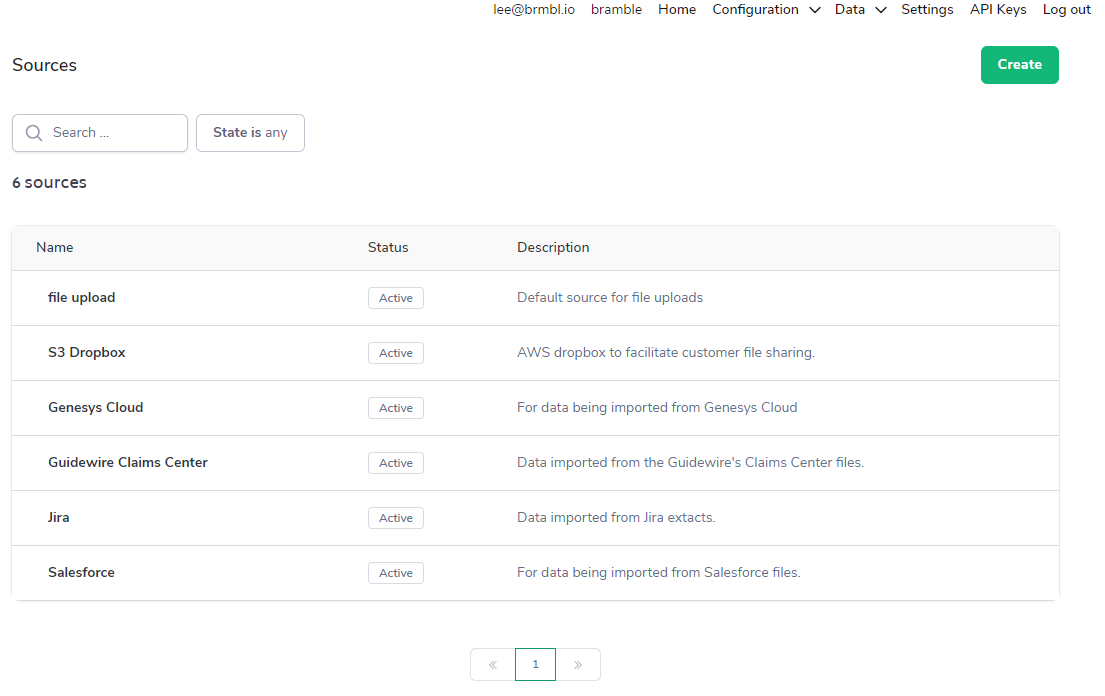
This screenshot displays the Sources that have been configured for a range of systems this customer has elected to integrate with Bramble.
Tip: Multiple Workflows can be mapped to the same Source, and multiple Sources can be mapped to the same workflow. If you are unsure how to structure your Workflow/Source mappings, please contact us via the help widget or sending an email to support@brmbl.io.
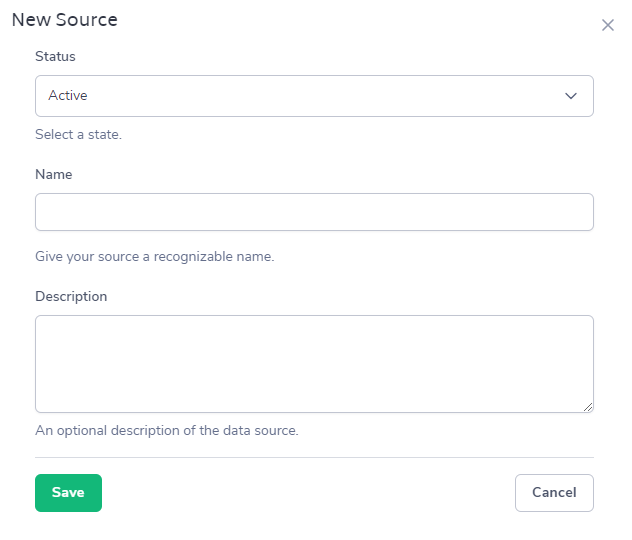
Creating a new Source is as simple as completing the below steps:
Click on the green Create button at the top right of the screen.
Choose the Status - options are are Suspended, Active, and Archived. Select the Active status when creating a new Source.
Give it a Name - this is typically the name of the system the data is being imported from, but you can customize as you see fit.
Write a Description - can be the type of file, how it's getting uploaded into Bramble, which lines of business, department or teams it relates to, etc.
Hit the Save button!
Once you've created all of the sources you think will be needed, you can start submitting new Workflow requests.