Before you upload a file into the Bramble Connector, a Workflow must be created to ensure the data you're importing populates the correct fields in Bramble. These Workflows are created by submitting a request to the Bramble team via ticket submission through the help widget in the Bramble app:
Click on the 'Send us a message button':
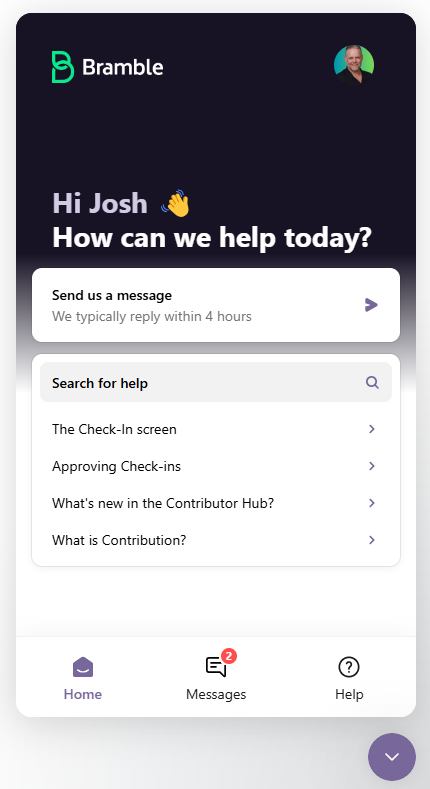
Then choose 'Request a new data connector' from the pre-populated options:
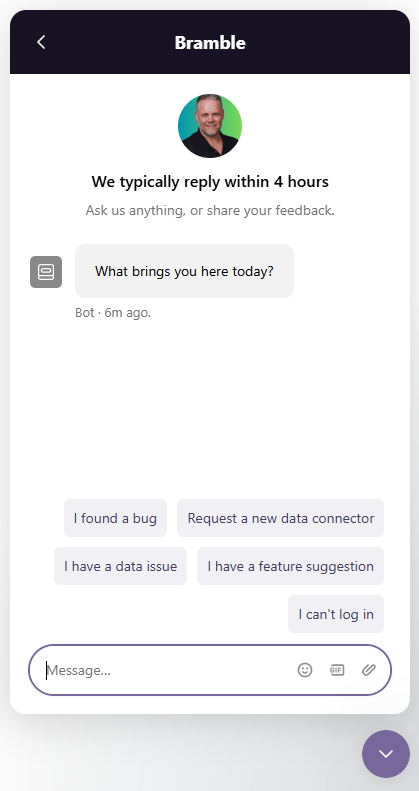
The types of Workflows that can currently be requested/created are:
Completed Production Task Volumes
Inventory Volumes
Scheduled Staffed Time / Available Time
Actual Staffed Time / Available Time
Scheduled Supporting Task Time
Actual Supporting Task Time
Actual Leave Time
Contact Center - Queue Performance
Contact Center - Agent Daily Performance
Contact Center - Agent Queue Daily Performance
Because Bramble's platform can used by companies in a number of industries, and those companies themselves are utilizing a number of different systems internally, we do require the following key pieces of information when a request to create a new Workflow is received:
Workflow type (see above)
Source system name - especially useful if you've already created a Source
Columns and/or column headers the data to be uploaded is located in. The type of data and number of columns varies depending on the Workflow type.
As the Connector currently only accepts .xlsx or .csv file formats, we recommend obtaining an extract from the applicable system, highlighting the columns you believe contain the pertinent datapoints, and sending through as part of your request. This tends to speed up the process and reduce the amount of back and forth. If you are unsure of which columns you need to populate Bramble correctly, contact Bramble and we'll help guide you through the process.
Once your Workflow has been created by the Bramble team, you can begin uploading files. When uploading the first file, there'll be a configuration process to follow to ensure the data populates the correct fields in Bramble. All ongoing file uploads will be a lot quicker as you are only managing by exception.