Leave refers to an absence from work for a specific period of time. Leave can be taken for various reasons such as vacation, illness, personal reasons, or other situations that require time away from regular responsibilities.
Planned leave refers to a prearranged absence that is requested and approved in advance. This can include vacation time, personal days, or other scheduled time off that is planned well in advance. Planned leave allows the employee or individual to properly prepare for the absence and ensure that their responsibilities are covered during their absence.
Unplanned leave, on the other hand, is an absence that is unexpected and not previously approved. This can include sick leave, emergency leave, or other situations that require immediate absence from work or other duties. Unplanned leave can create challenges for both the individual and their team.
When planning leave:
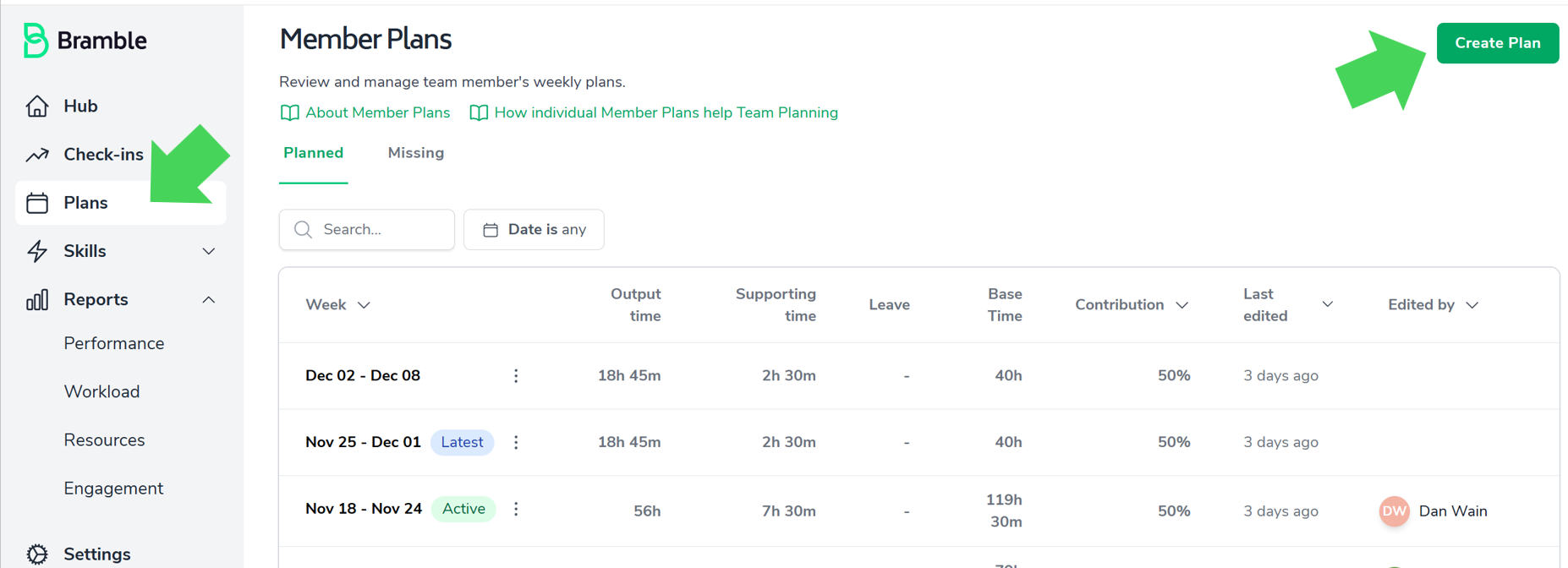
Navigate to the member planning page (indicated in the screenshot above)
Leave can be added by clicking on "Create Plan" and selecting the week for the plan and saving it (indicated in the screenshot above)
You can then click on the saved plan and add leave which will open up a pop-up where you may choose type of leave, leave period and whether it is full day/half day or other.
You may also add any notes if required.
Once you're happy with the entries, click 'Save.' Leave will now appear in the member plan as follows:
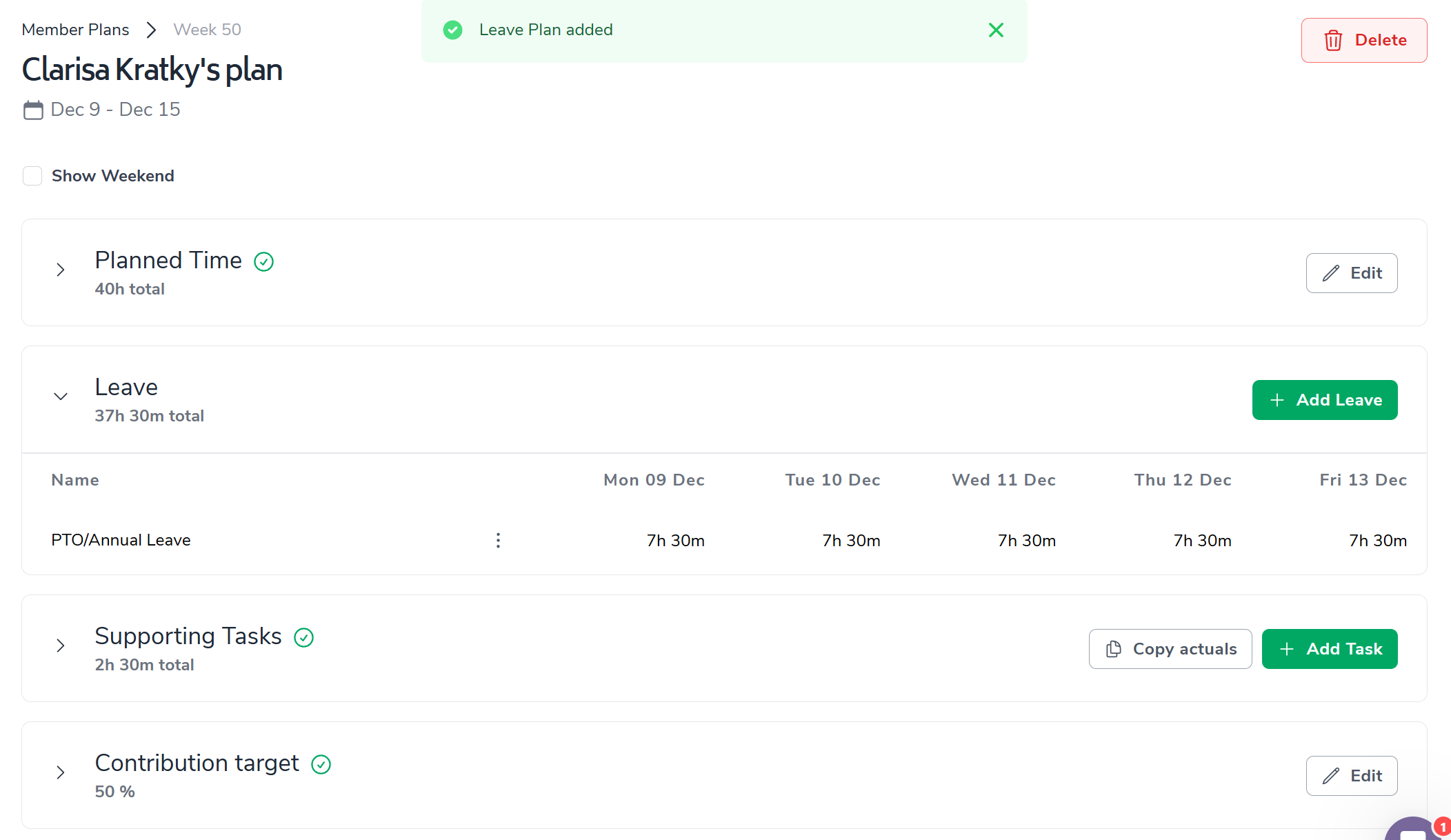
Unplanned leave may be added during your check-ins.
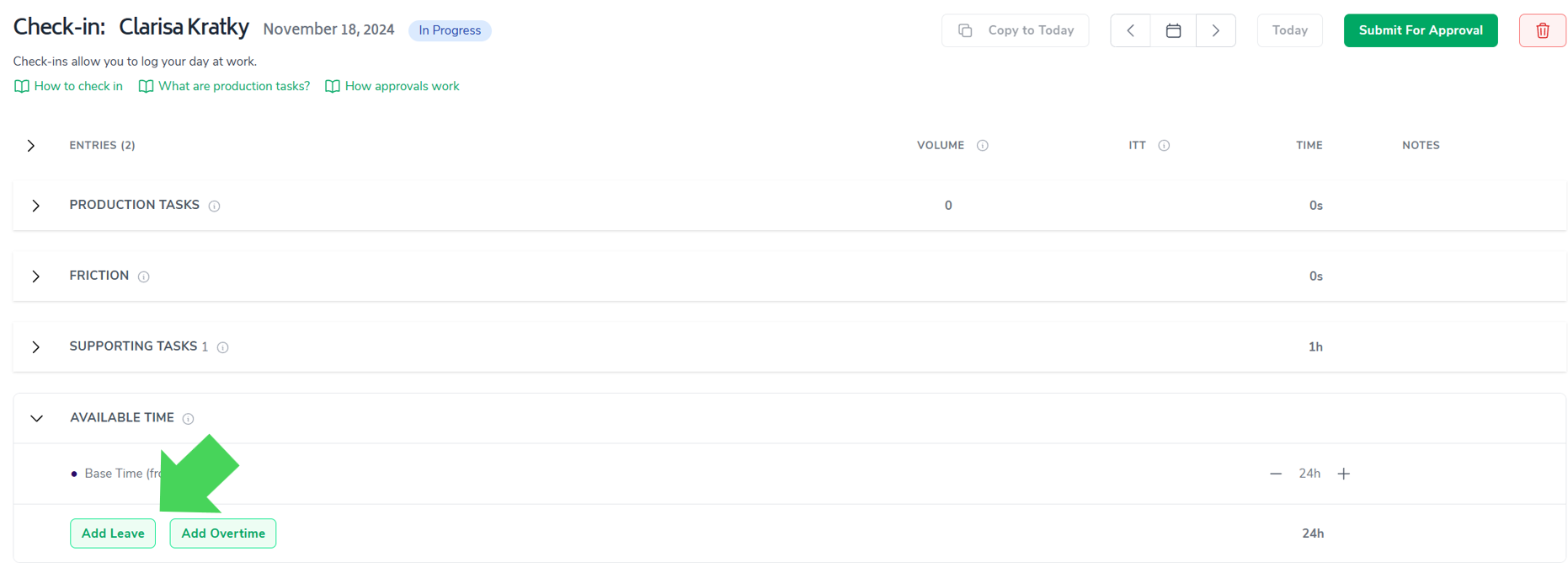
As the arrow in the screenshot above indicates, click on 'Add Leave'
Select the type of leave and duration from the pop-up (notes are optional):
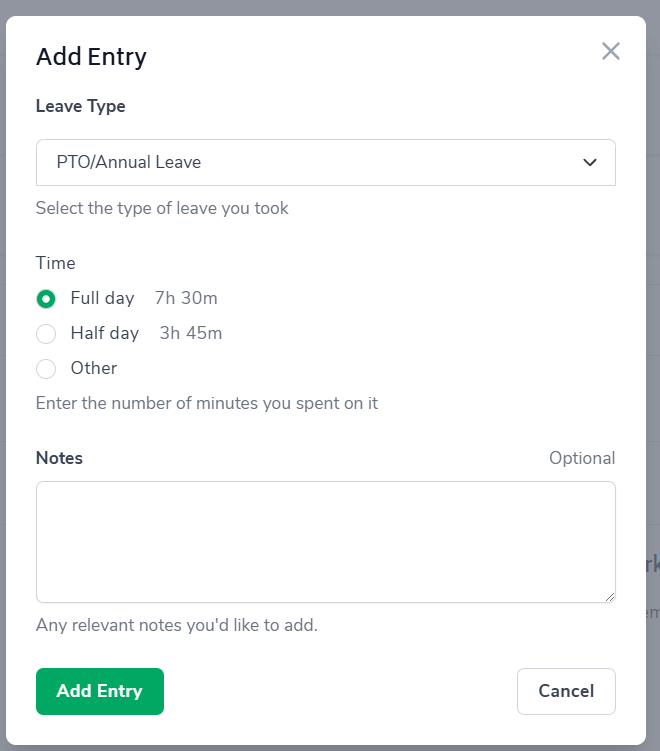
In Bramble, the types of Leave are configurable. However, all map back to one of 4 broader categories:
Planned and Paid
Planned and Unpaid
Unplanned and Paid
Unplanned and Unpaid.
Leave Types may be created by going to Settings > Check-ins > Leave Types and then clicking on Create Type.
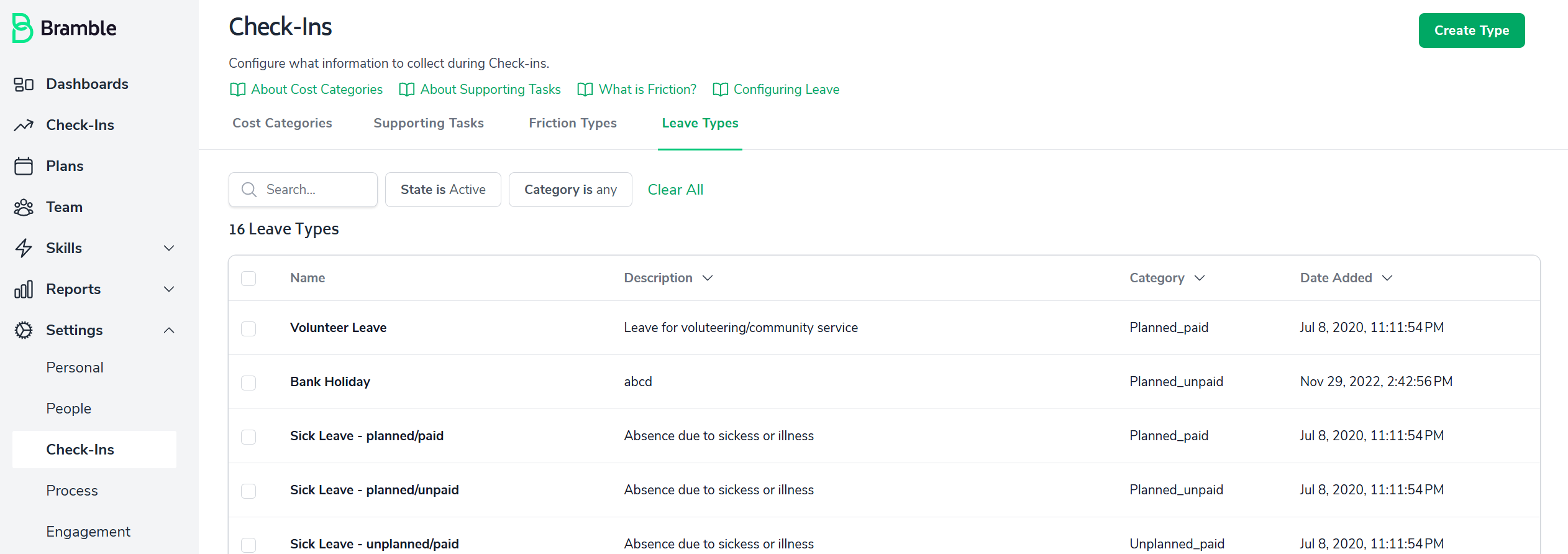
Leave may be viewed in the Resource Report Overview. Individual Contributors can view their Resource Overview report too.