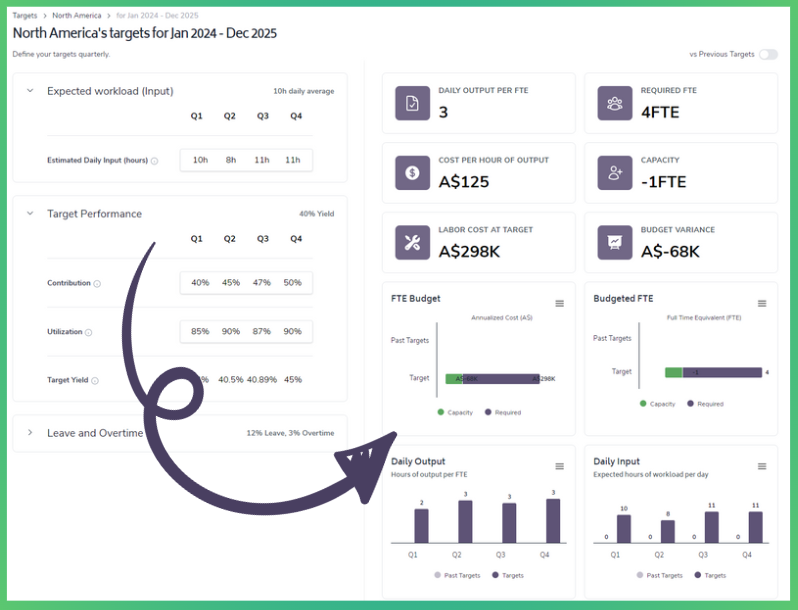The Targets module in Bramble allows owners to set targets for various operational metrics, such as:
Daily Input
Contribution
Utilization
Quality
Leave
Overtime
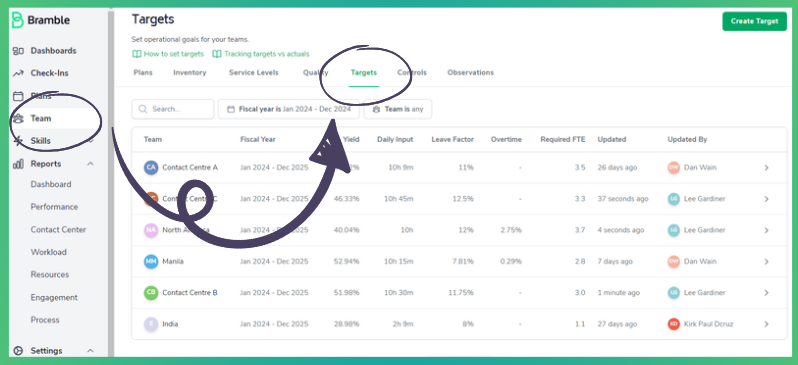
These targets can be used as a point of comparison against actual performance, and reflect the longer-term goals of the organization or team. Targets can be set on a quarterly or annual basis to coincide with the existing planning or budget cycle.
To set targets, an Account Admin/Owner can access them via Teams > Targets. Once there, simply click on the 'Create Target' button in top-right of the page and select the Team and Fiscal Year:
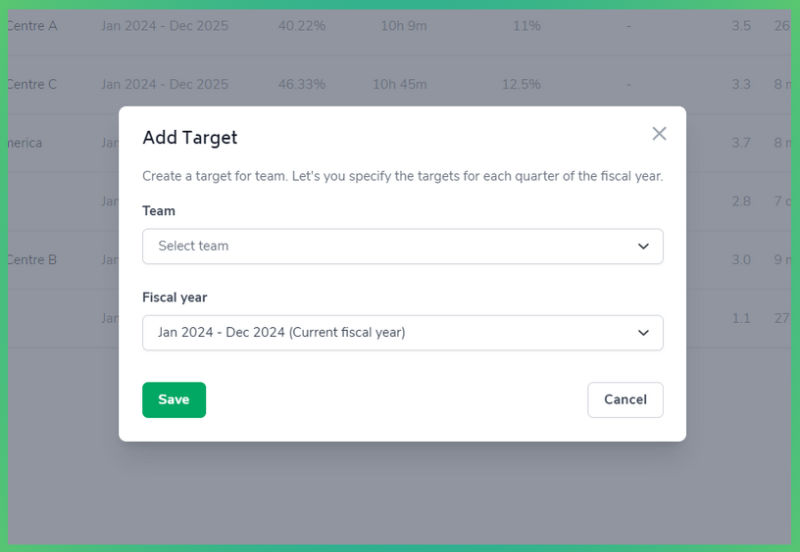
And input the following metrics for the 3 sections below:
Estimated Daily Input (hours)
Contribution (%)
Utilization (%)
Planned leave (%)
Unplanned leave (%)
Overtime (%)
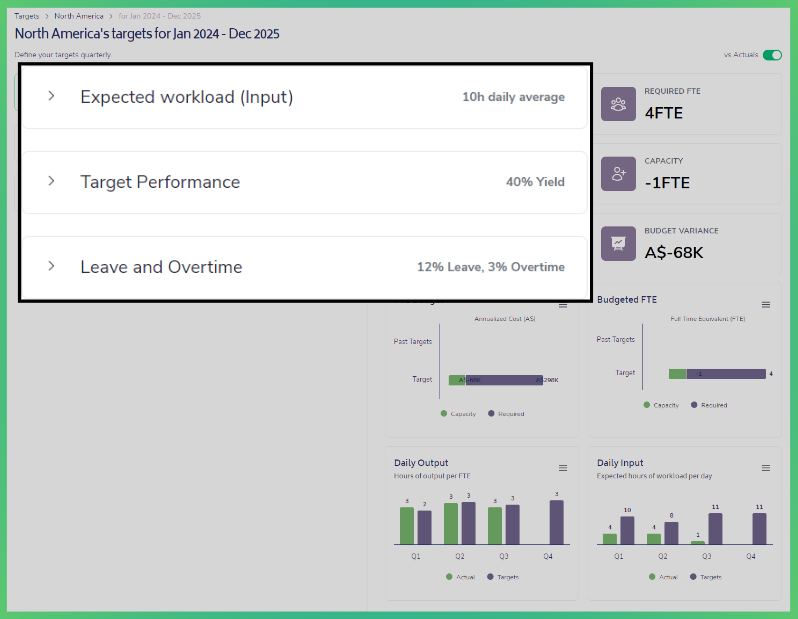
Whilst you can use other reports in the app to help you, we also provide guidance in each metric with historical values of either 'Last Quarter' or 'Previous Year':
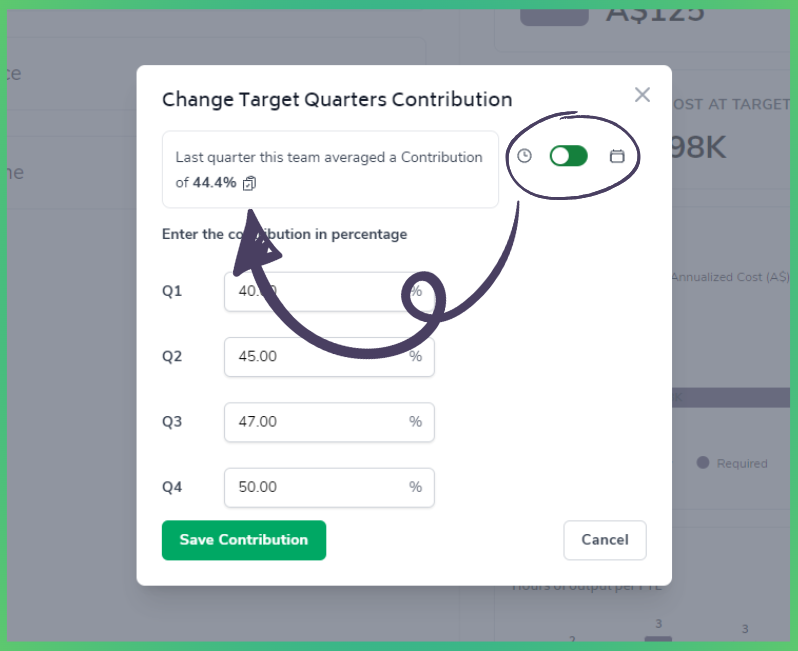
Once you've completed inputting the targets for a given quarter, Bramble will summarize and visualize this in the metric cards and charts to on the right-side of the page including:
Daily Output Per FTE - average hours of 'Output' for each FTE based on the 'Target Performance' and 'Leave and Overtime'
Cost Per Hour Of Output - how much an hour of Output costs factoring in 'Target Performance' and 'Leave and Overtime'
Required FTE - the amount of FTE to complete the 'Estimated Daily Input hours' factoring in the 'Target Performance' and 'Leave and Overtime'
Capacity FTE - variance between 'Required FTE' and current FTE
Labor Cost at Target - the labor cost based on the 'Required FTE' multiplied by the 'Blended Annual Cost per FTE' in the team's settings
Budget Variance - cost variance based on the 'Capacity FTE'