The inventory screen provides users with a view the tasks that make up their organizations inventory, both in terms of volume, and hours of workload, based on each task’s Ideal Task Time (ITT). This allows users to track the movement cycle of tasks owned by their organization by displaying:
the amount of work their organization began the day with
how much more work was received that day,
the volume of items processed by their people
the volume and equivalent workload hours of inventory remaining at the end of the day
This provides users with the necessary information to make informed decisions regarding the acceptable levels of inventory being carried over from day-to-day.
It is the responsibility of the leader of the organization that owns the tasks, to ensure the accuracy of the information being displayed on a daily basis. This includes both the volumes and the tasks themselves are appearing as they should be.
When the inventory screen is opened, the date in the top left of the screen will default to the current day, however, there is a calendar option that allows users to select any day the user choose to view.
Above the table in the filtering options, the organizational level will default to the highest level the user has access to, but provides the ability for the table to be viewed using the various filters.
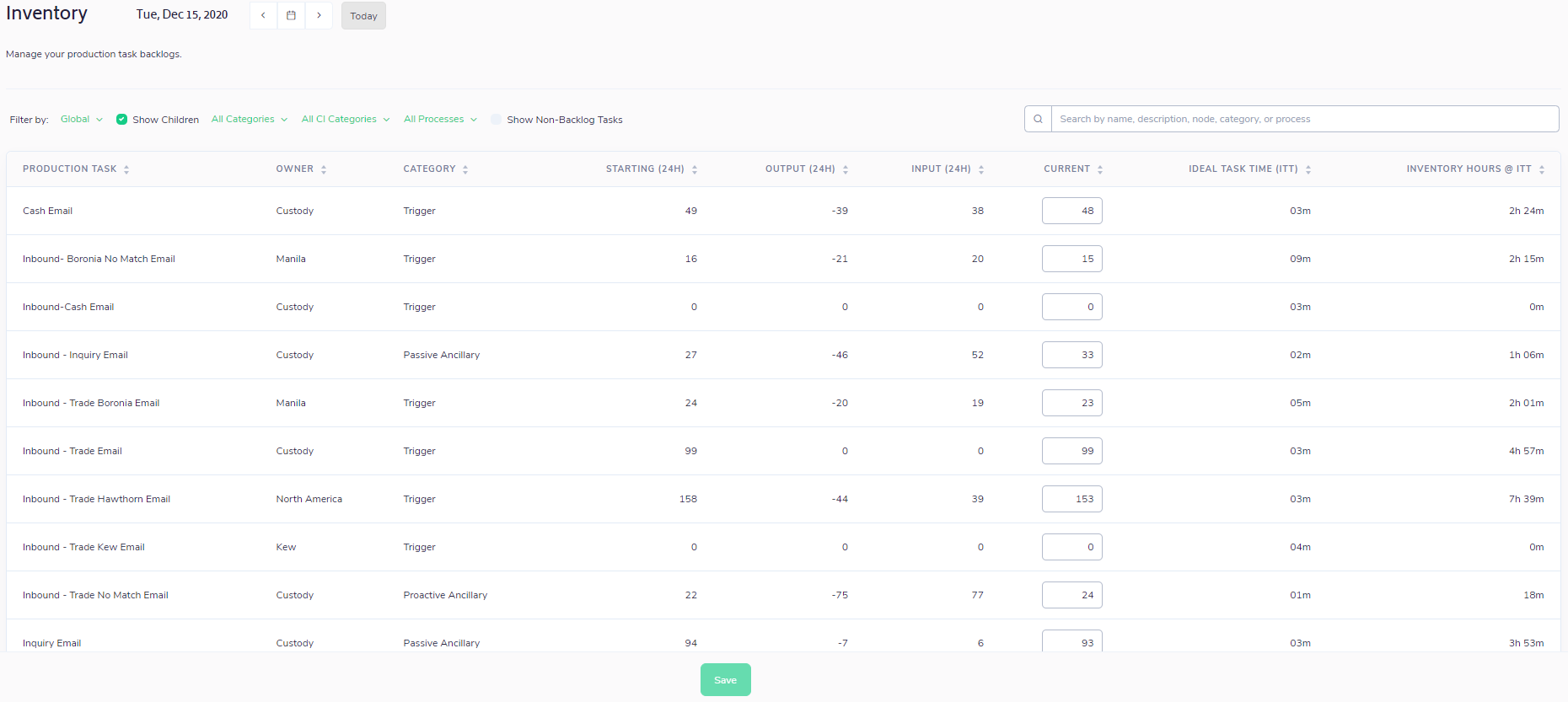
The table contains either 8 or 9 columns, depending on whether the ‘Show Children’ option is selected:
Production Task – the tasks within a process that are owned by either the organization selected, or a node within that organization (if Show Children is selected)
Owner (only if Show Children selected) – the name of the node designated as the owner of that task
Category – the type of task categorized by an owner or process SME
Start (24H) – volume of inventory for that task at the start of that date. This appears as the Current on the previous date
Output (24H) – volume of that task completed for that date
Input (24H) – volume of that task received for that date
Current – volume of inventory for that task remaining at the end of that date. This will then appear as the Start on the following date
Ideal Task Time (ITT) – the process time standard as set by the organization
Inventory Hours @ITT – the current inventory expressed as workload time, based on the ITT for that task. Calculation is derived by multiplying the volume in the current column, with the ITT
If an inventory data integration has been established for a task, the volume appearing in the Current column will automatically populate. If an integration hasn’t been established, the user can update the volume in the Current column manually.
The ITT, Owner, and corresponding calculations being displayed in this screen are all based on the current set up of each Production Task. To view historical inventory calculations using the Production Task set up at that point in time, visit the Workload Overview in the Reports section.