Production Tasks are created and maintained by Bramble Owners and:
play a vital role in a range of Bramble reporting. The creation of a Production Task list allows you to track the completed and outstanding volumes of specific tasks across your organization…to the individual level
Bramble allows you to tailor the list so that is specifically reflects the types of Production Tasks completed by your organization, down to each specific Group.
When combined with a tailored Supporting Task list and a tailored Friction list, you can have confidence that Bramble is providing reporting specific to your organization – this leads to greater value derived from the software
To create and edit a Production Task in Bramble;
Navigate to Settings > Process > Production Tasks and click ‘Create Task’.
Fill in the required fields and click on "Add Task" when complete:
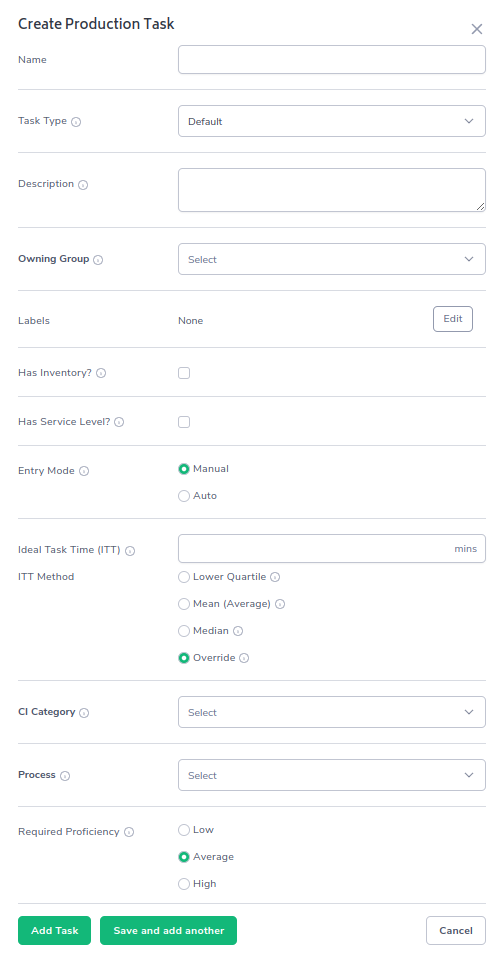
It is recommended to obtain feedback from in-scope Managers, SMEs, and/or Process Owners prior to creating the Production Task. Production Tasks into Bramble no later than 3 weeks after commencing an implementation.
It is helpful to set up Process Chains and Processes in Bramble prior to creating the Production Task list.
A breakdown of the required fields when setting up Production Tasks:
Name – the name of the specific task
Description – a brief outline of the task that will appear for ICs as a tool-tip
Owning Group – which team or department is the owner of the task.
If you set a task at the Department Level, every child team belonging to that department will have the ability to track completion volumes of that task.
If the task has inventory associated with it, the location of the volume of inventory will be defined by the Owning Group
Labels - the option to apply a label/labels to the Production Task
Has Inventory? – allows you to determine whether or not Inventory volumes are applicable. For instance, if the task is an inbound call, you would not check the box
Has Service Level? - enables users to populate a Service Level percentage against the task if applicable
Entry Mode - will entries for this task be populated automatically (via an import from an external source) or manually (via the check-in page)?
ITT - the processing time given to the production task based on the ITT method used
Ideal Task Time Method – allows you to select your preferred method for selecting the ITT
Continuous Improvement Category – allows you to define whether there is an opportunity to improve or remove this specific task via any continuous improvement approaches
Process – Which Process in Bramble this task belongs to
Required Proficiency – allows you to categorize the difficulty level of the task and the staffing mix required to complete the task