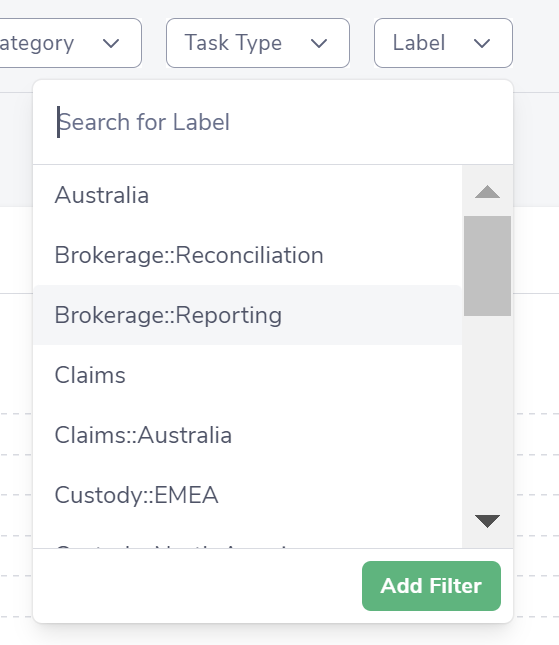Only Owners can create and edit Labels.
To create or edit Labels:
Navigate to the "Labels" section under "Settings" via the side-bar menu.
Click on "Create Label" button to create a new label.
Enter the name and description of the label and click "Save."
To edit an existing label, click on the label name in the list of labels and make the necessary changes.
To delete a label, click on the label name in the list of labels and click on the "Remove" button.
To assign a label to a Production Task, open the desired Task via "Settings" > "Process" > "Production" Tasks, navigate to "Edit" in the Labels section and select the label you wish to link via the drop-down menu.
Labels should be created and linked to Production Tasks within the first 4 weeks of a deployment.
Labels allow you to group your Production Tasks together regardless of your organizational hierarchy, processes or systems in use. This functionality enables you to filter various reports by labels - useful for when you wish to review or compare performance and volume reporting in a custom manner. For example, you may want to review Output by Function without being constrained by your organizational hierarchy.
Reports that can be filtered by the Labels functionality in Bramble relate to Production Tasks:
Workload module
Overview
Input
Output
Inventory
Process module
Overview
Key Tasks
Unit Cost
To apply a Labels filter to any of these reports, simply look for the drop-down and select the Label(s) you wish to view: