A Huddle is a brief, daily team meeting (typically beginning of the day) designed to set goals, share best practices, and promote continuous improvement. It ensures everyone is aligned and aware of the team's objectives for the day, and helps maintain team momentum and clear communication.
Team Managers are responsible for initiating and leading the Huddle, ensuring that the meeting stays focused and productive, with the goal being:
Clear Expectations: Team members set and understand their expectations, fostering accountability.
Open Discussions: Opportunities for improvement are identified and discussed openly, leading to solutions rather than excuses or deflection.
Reinforced Commitments: Commitments to achieving outcomes are emphasized, and good performance is recognized and praised.
Knowledge Sharing: Regular Huddles provide a platform for the team to share knowledge and align on goals.
To help develop your team manager's capability in facilitating an effective Huddle, Bramble provides an Observation module allowing you to record an assessment of any Huddles you may have attended - helping to track progress on leadership skill development and company initiatives.
To get started, you will find the 'Observations' tab under the 'Team' menu option:
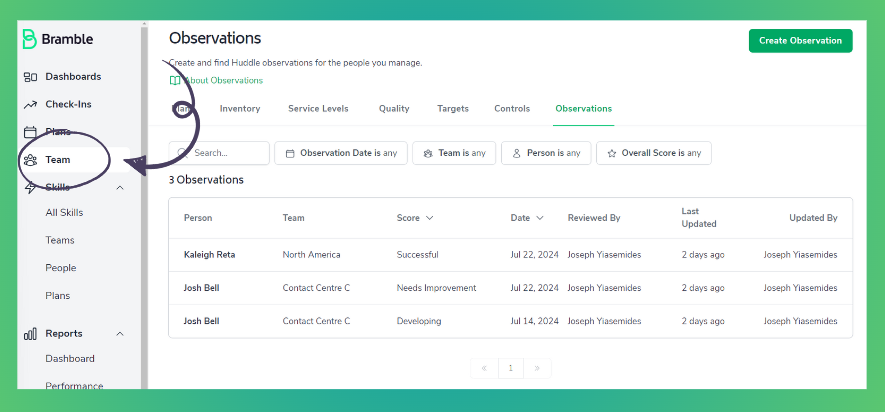
Once observations have been completed, they will appear in a listing table as per above - allowing you to filter and search as needed.
To record a new observation, simply click on the 'Create Observation' button at the top-right of the screen, and fill out all of the required details and questions and 'Save':
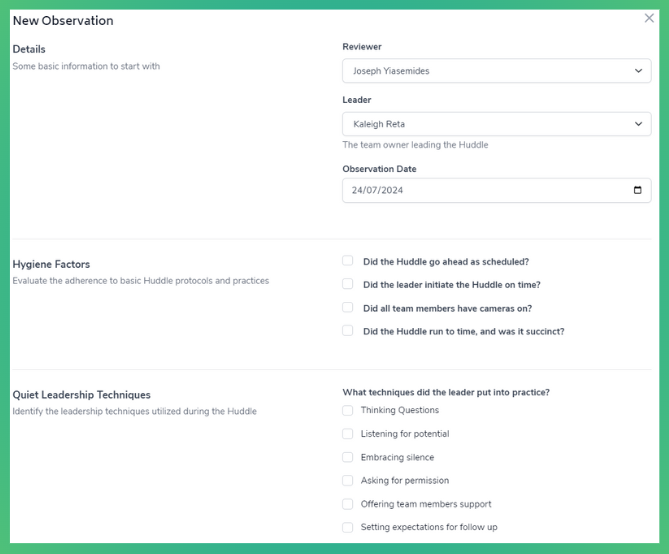
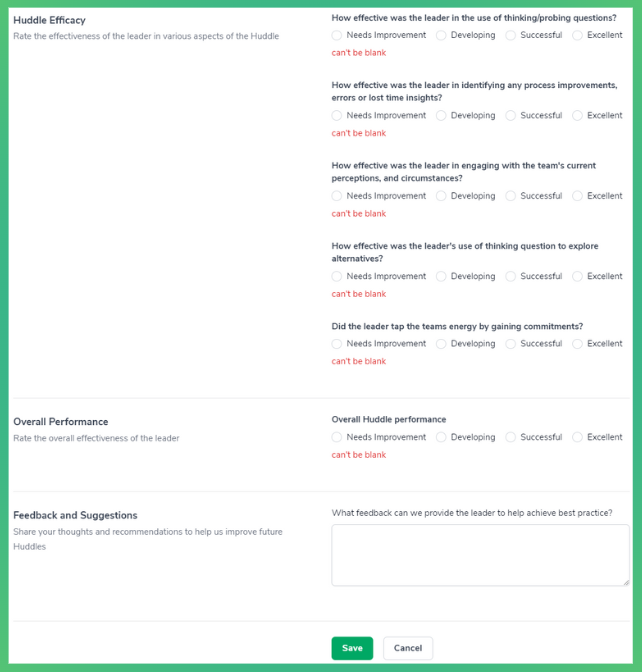
Once you have created an Observation, you can view the results in Reports>Observations in the menu pane. At the top of the page you can select the date range you wish to view the report for, and add a filter if needed:
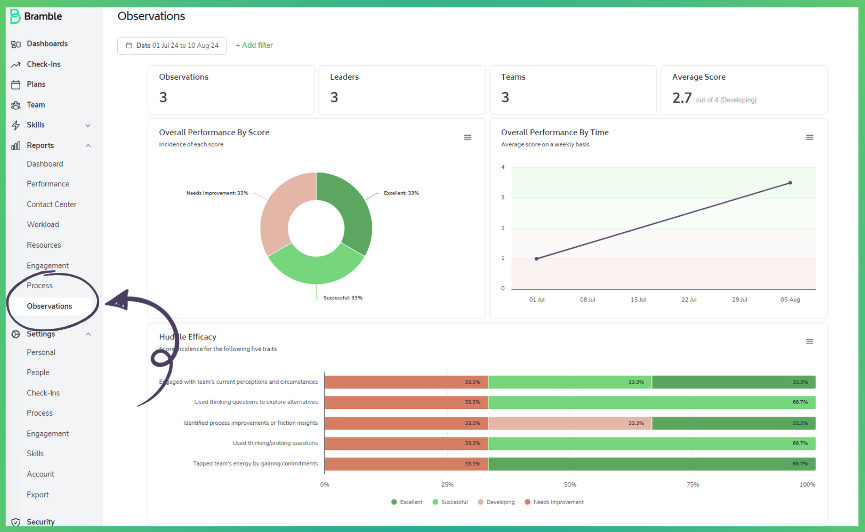

The report provides a combination of 'Overall Performance' cut three ways, the breakdown of each question's results, and each chart can be viewed in 'full-screen' or exported by clicking on the menu icon.