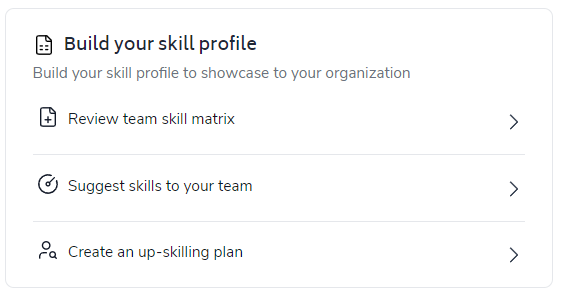The Bramble Hub serves is the landing page for Team Leaders when they login, and serves as both a high-level dashboard, and a launch point to other reports and screens in the system.
Click on the following to find out more:
The Hub Overview presents you with a much more targeted view of performance across:
Contribution
Productivity
Your Planning Accuracy (when compared against actual performance)
The Average Skill level in your team
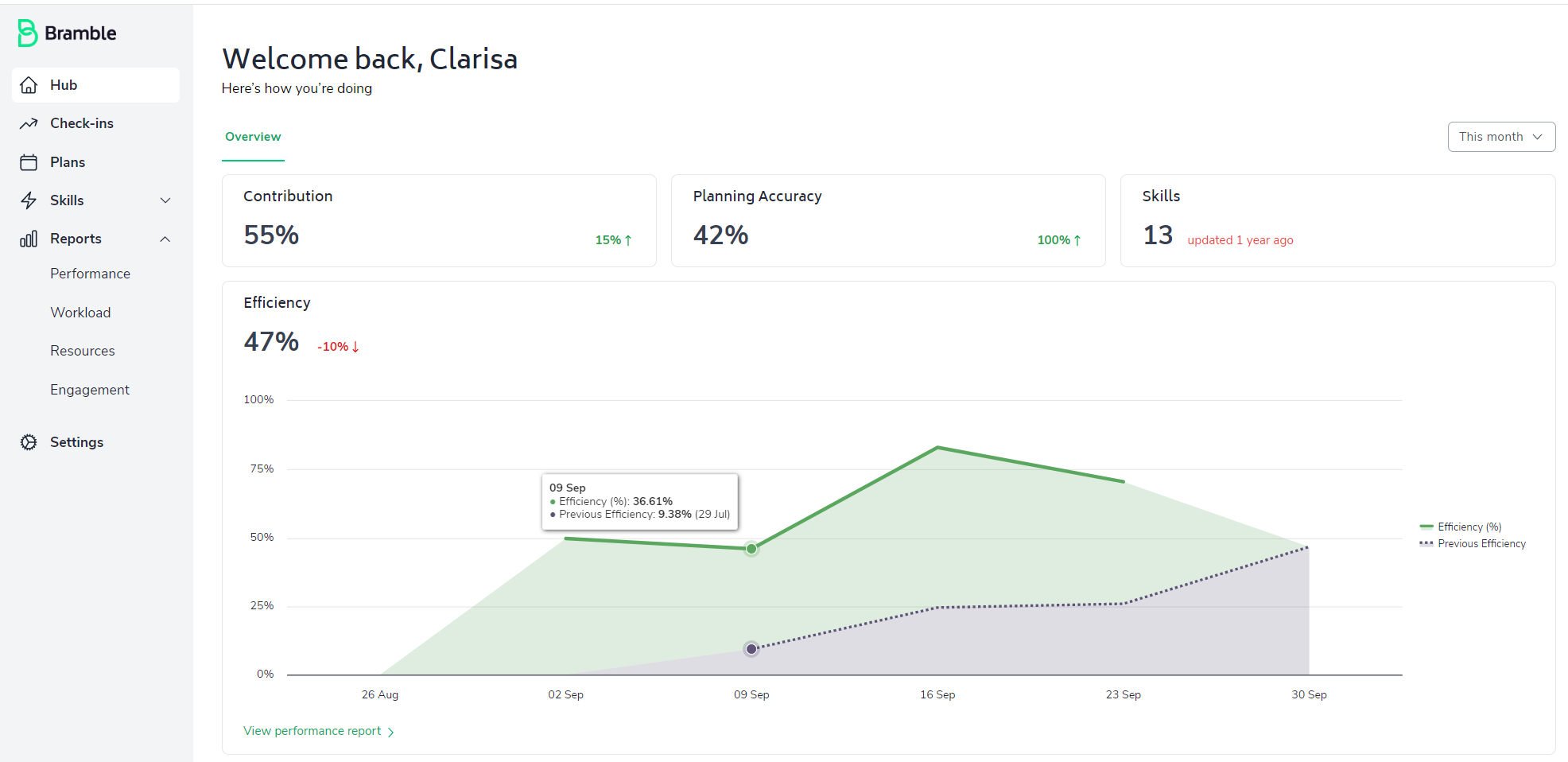
If you're keen to dig into the results more, you can still also navigate to the appropriate screen in Bramble via the sidebar menu.
We've built in the ability for you to quickly check your results across Hub-metrics over the following date-ranges with a simple drop-down selection:
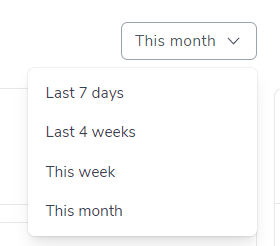
You'll also notice a Percentage next to each metric (with the exception of Skills). This Percentage represents the variance from the previous period.
For example, in the screenshot below, we are looking at performance for the last 7 days. The 28% increase presented next to the Contribution metric indicates an uplift in Contribution against the previous 7 days of 28%:
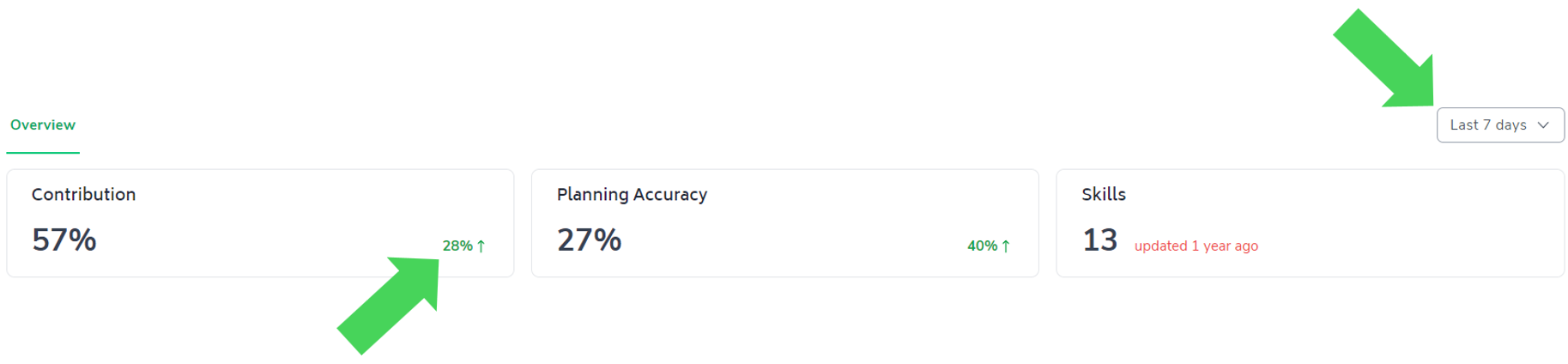
To better contextualize current Yield we have trended this metric, comparing Yield over the current date-range selected against efficiency from the previous corresponding date-range. This can be useful to help identify seasonal or daily trends that effect your teams' working day!
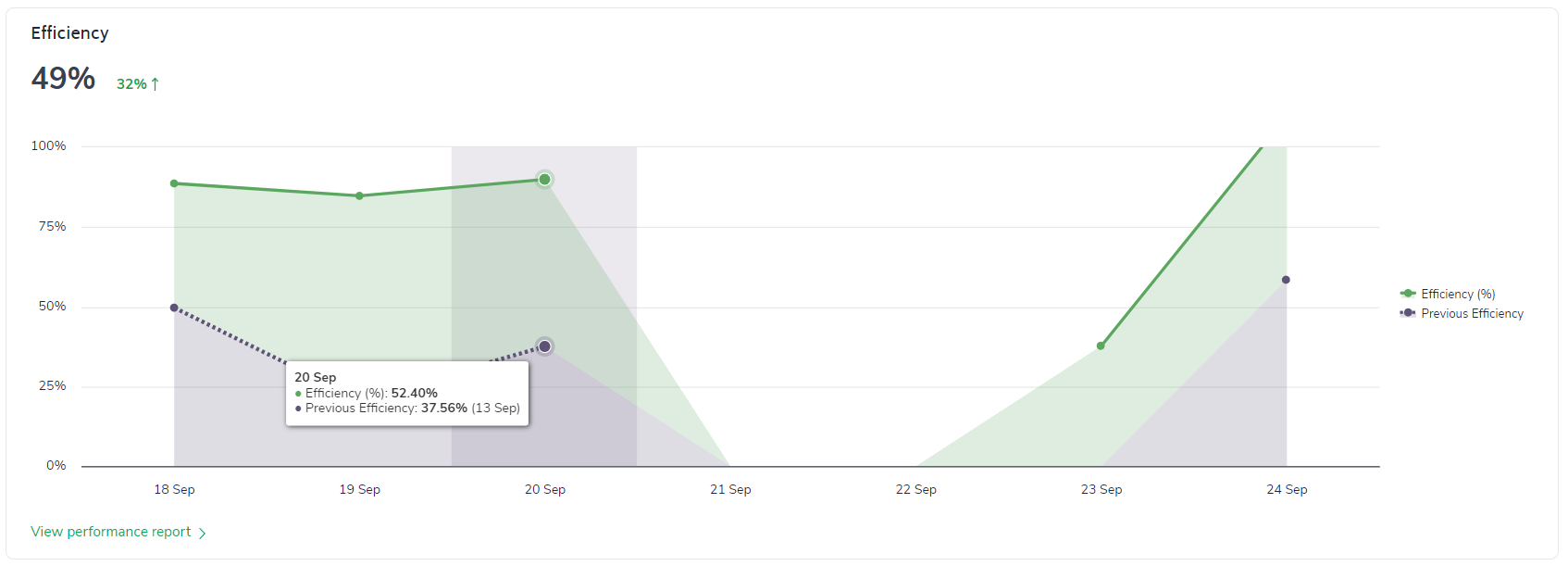
The 'To-Dos' list provides a useful reminder to complete your Bramble tasks, and highlights any outstanding actions which require your attention:
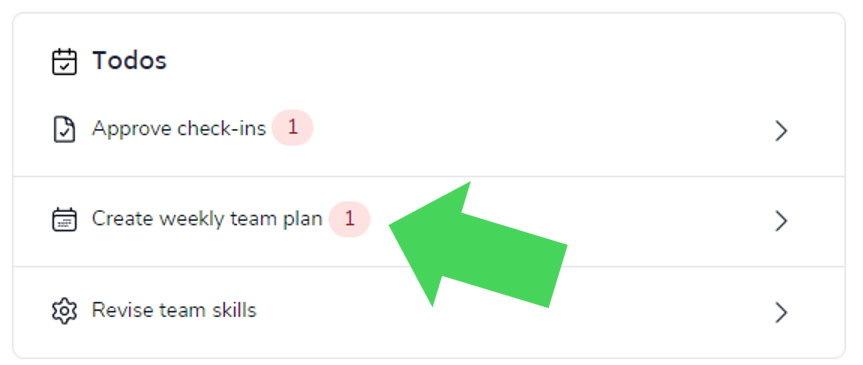
The '1s' represent outstanding actions for you to update in Bramble.
While you can navigate the various Bramble screens via the sidebar menu, the intuitive interface allows you to quickly navigate to your most frequent screens with click-throughs.
For example, in the 'To-dos' list and the 'Need Help' section you can easily navigate to your frequent screens by simply clicking on the item:
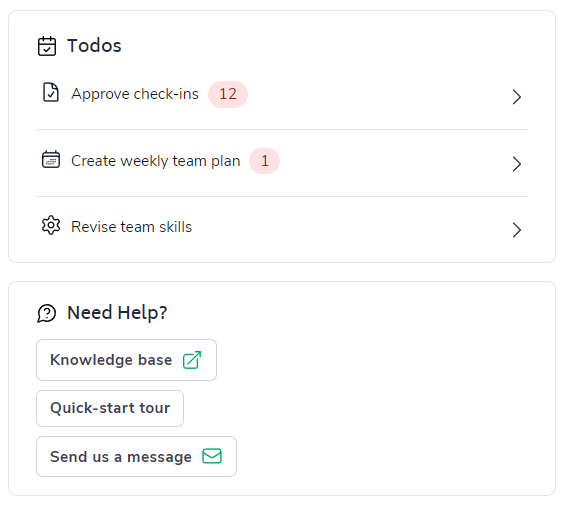
The Performance tab provides a snapshot of the key metrics from the Performance module - including the addition of the 'Team Average' and 'Target' lines on the Productivity chart:
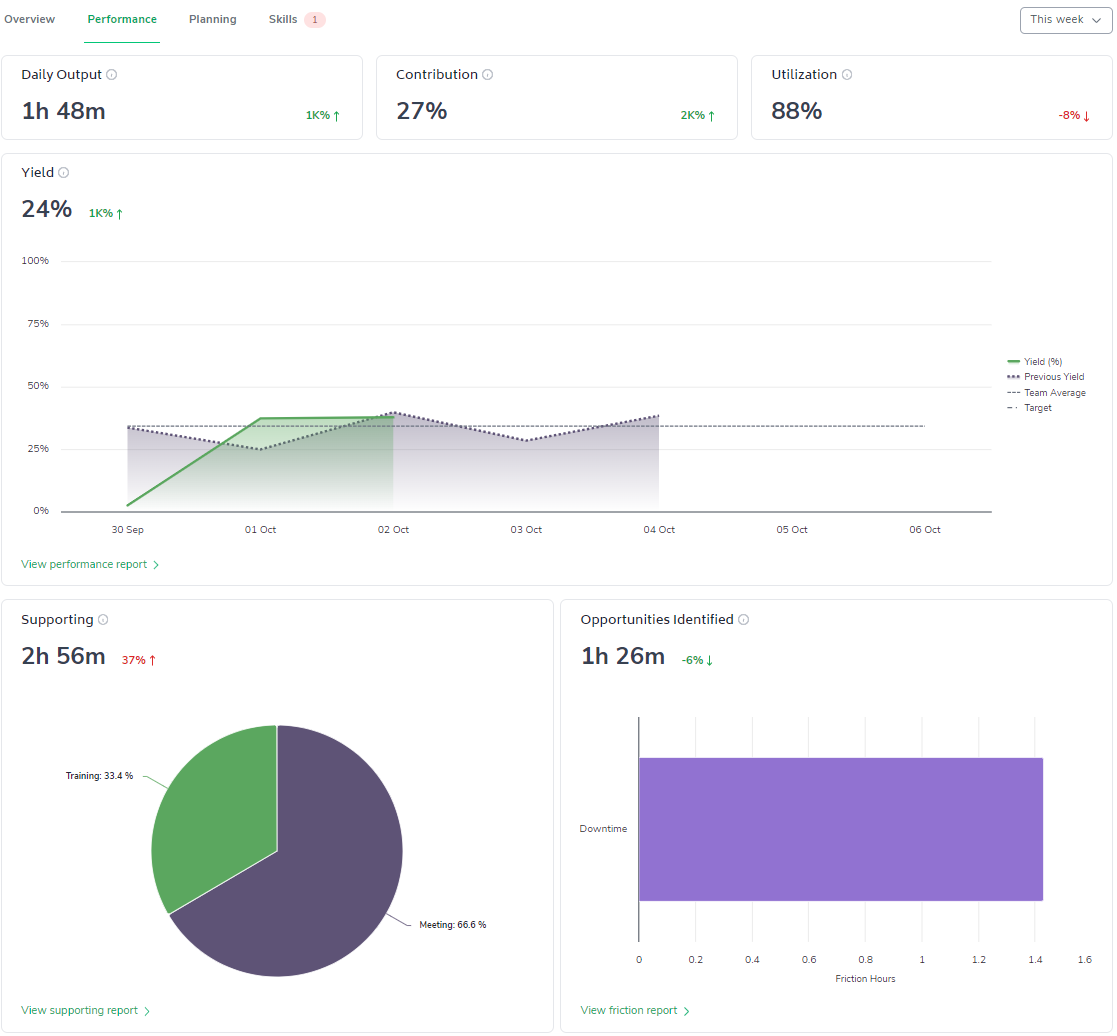
Also notice that your team members' Contribution and Yield are also prominently displayed.
You'll also find quick links to your Check-ins listing page and Performance reporting:
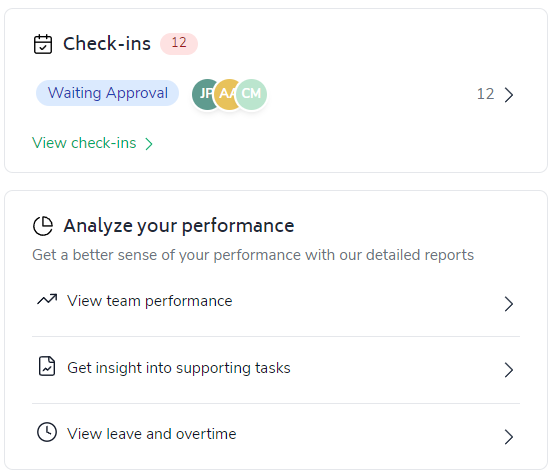
The Planning tab provides a snapshot of key planning related metrics including a Plan vs Actual chart, so you know exactly how accurate your plan was over the time period selected:
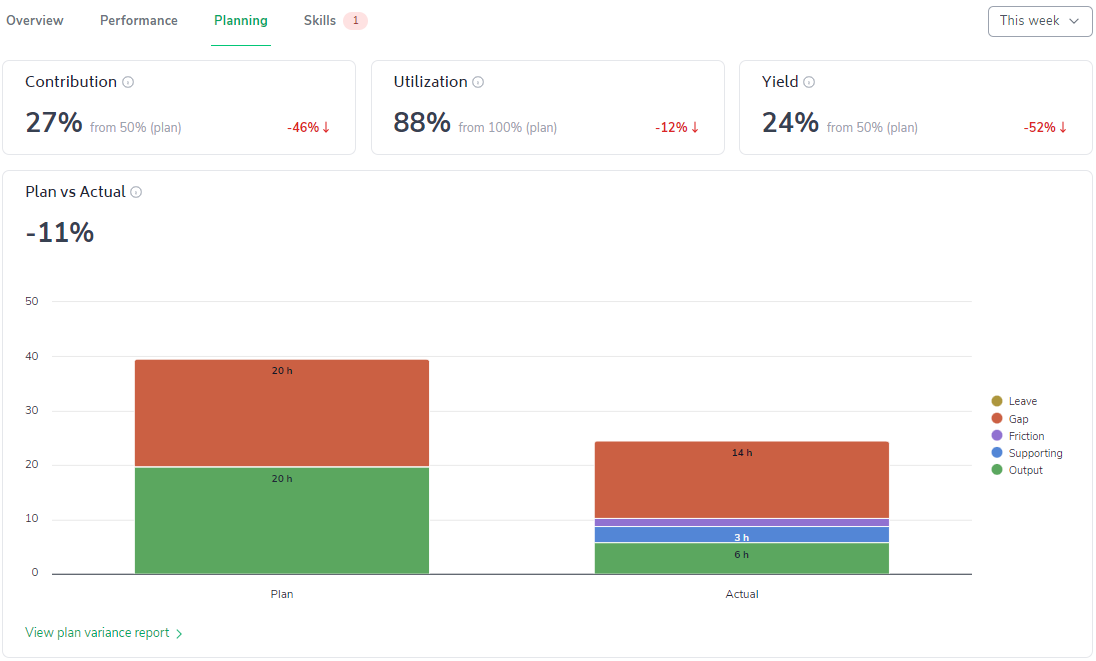
A Team Plans status listing preview to help you understand if your Team Plans are up-to-date:
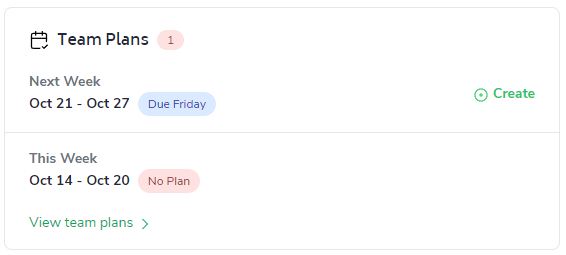
...quicklinks to your Team Member Plans:
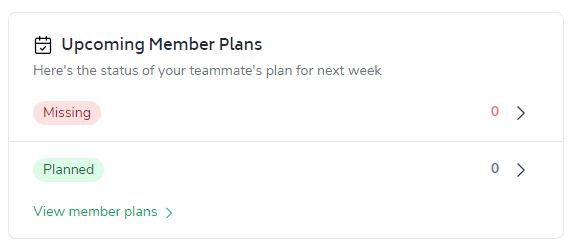
...and more quick links to relevant 'Planning' screens in Bramble:
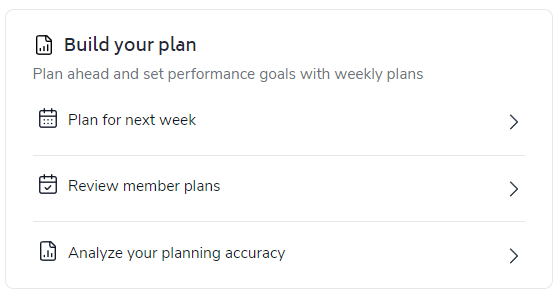
Lastly, the Skills tab provides a snapshot of your skills metrics including the Skill Summary - a breakdown of your teams' proficiency:
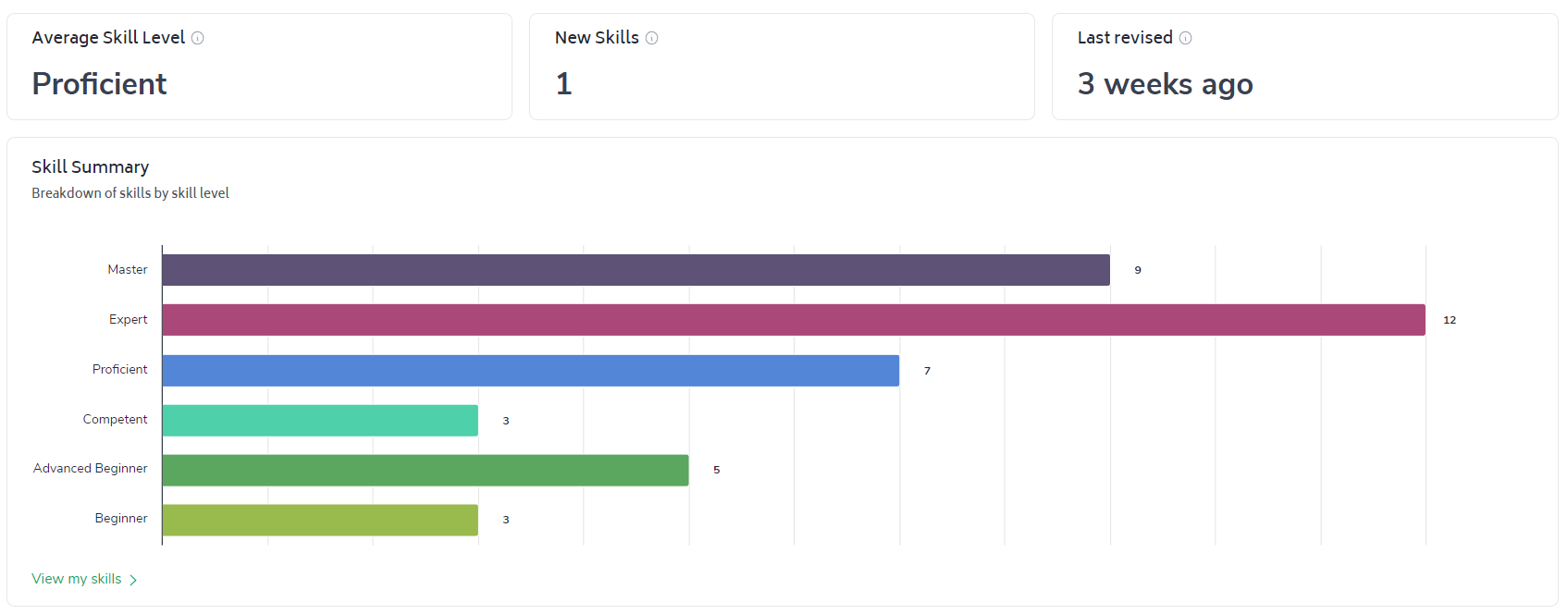
A listing preview of Skills with recent changes by your team members:
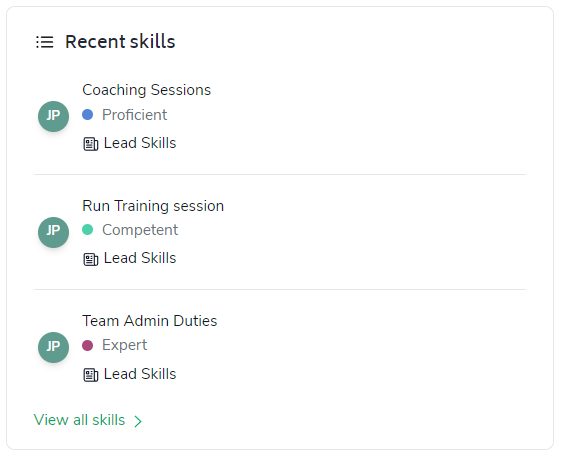
...and quicklinks to other pertinent Skills screens: