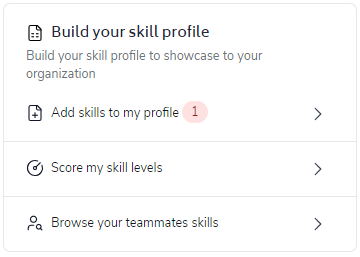The Bramble Hub serves is the landing page for Individual Contributors when they login, and serves as both a high-level dashboard, and a launch point to other reports and screens in the system.
Click on the following to find out more:
The Hub Overview presents you with a high-level view of performance across:
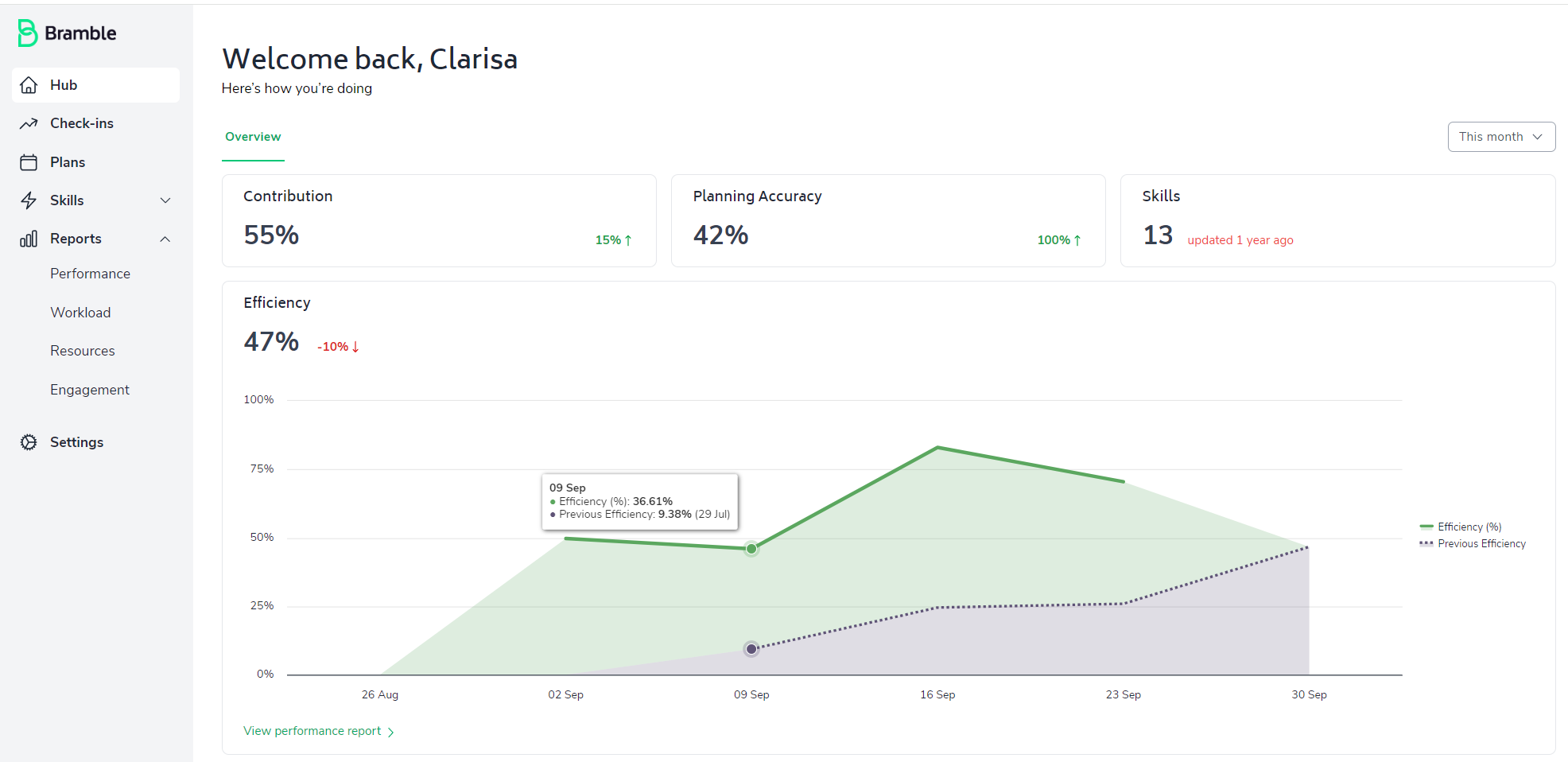
If you're keen to dig into the results more, you can still also navigate to the appropriate screen in Bramble via the sidebar menu.
We've built in the ability for you to quickly check your results across Hub-metrics over the following date-ranges with a simple drop-down selection:
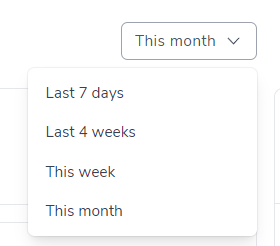
You'll also notice a Percentage next to each metric (with the exception of Skills). This Percentage represents the variance from the previous period.
For example, in the screenshot below, we are looking at performance for the last 7 days. The 28% increase presented next to the Contribution metric indicates an uplift in Contribution against the previous 7 days of 28%:
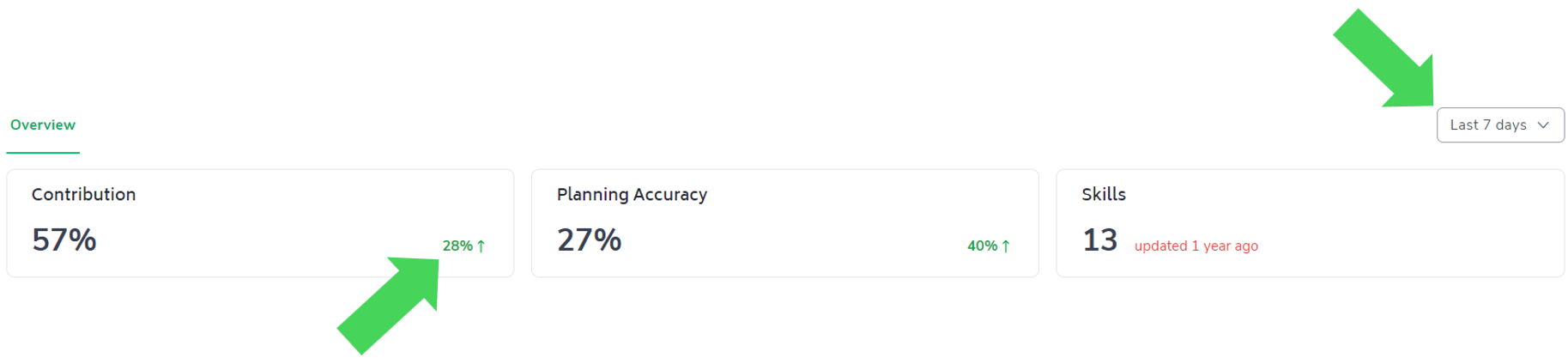
To better contextualize current Productivity (Efficiency) we have trended this metric, comparing Efficiency over the current date-range selected against efficiency from the previous corresponding date-range. This can be useful to help identify seasonal or daily trends that effect your working day!
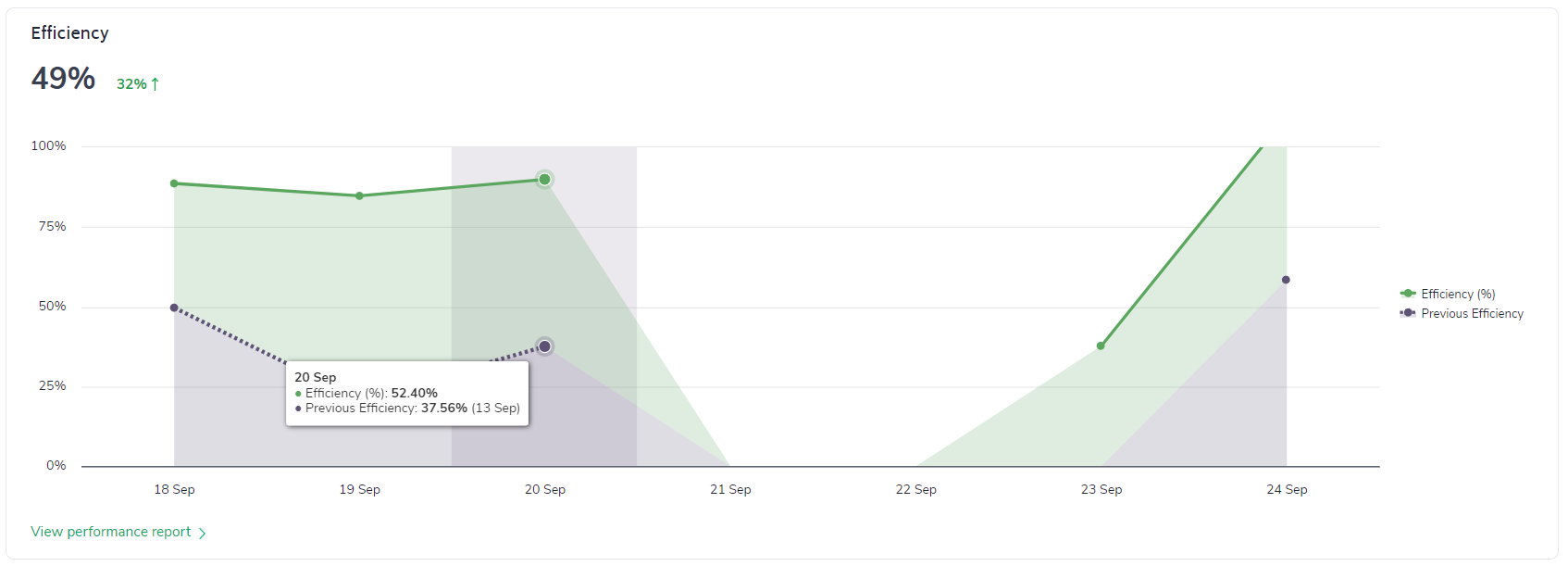
The 'To-Dos' list provides a useful reminder to complete your Bramble tasks and highlights any outstanding actions which require your attention:
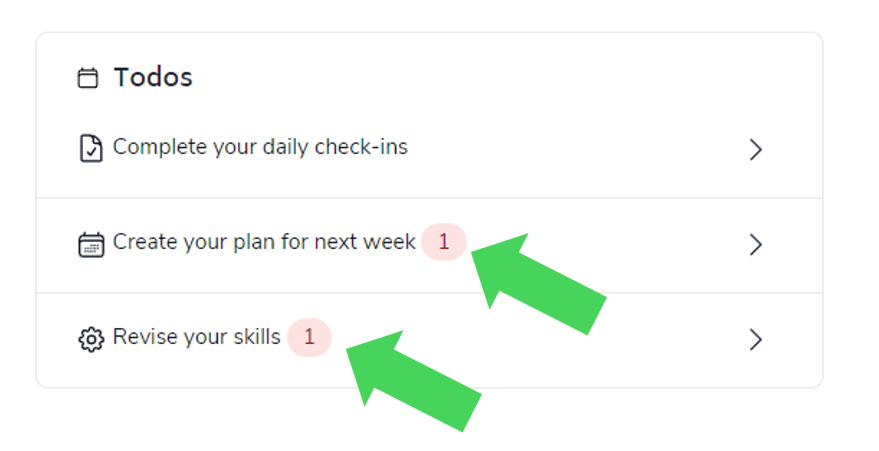
The '1s' represent outstanding actions for you to update in Bramble.
While you can still navigate the various Bramble screens via the sidebar menu, Bramble's intuitive interface allows you to quickly navigate to your most frequent screens with click-throughs.
For example, in the 'To-dos' list and the 'Need Help' section you can easily navigate to your frequent screens by simply clicking on the item:
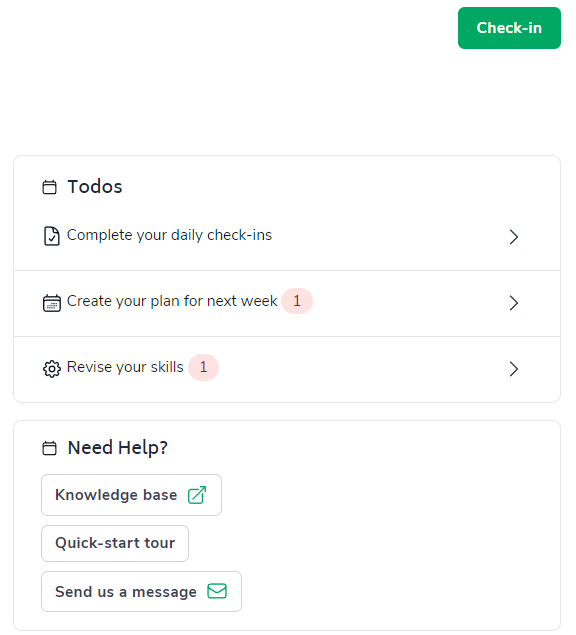
Please also note the green 'Check-In' button in the top-right of the Hub - this shortcuts you to the Check-In for today.
The Performance tab provides a snapshot of the key metrics from the Performance module - including the addition of the 'Team Average' and 'Target' lines on the Productivity chart:
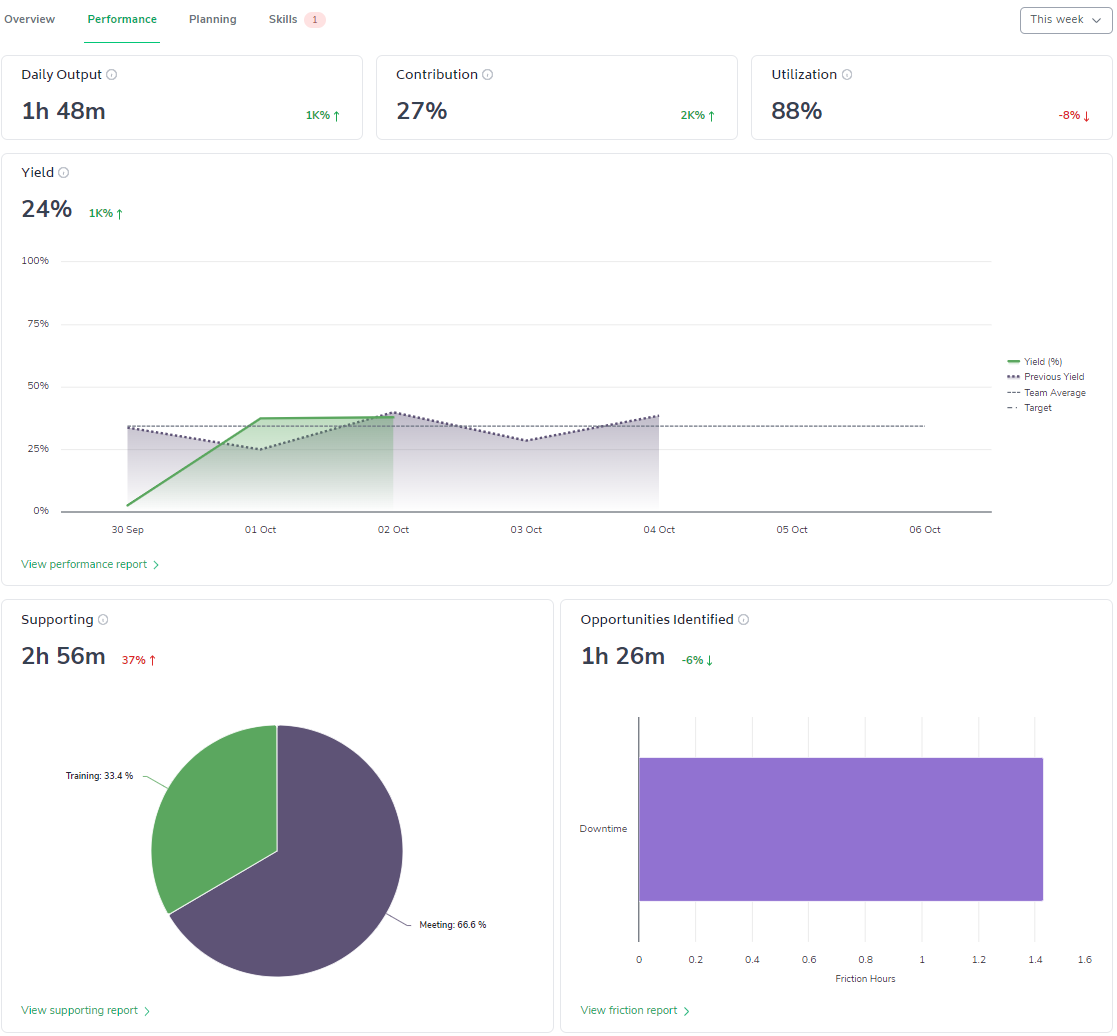
and quick links to your Check-ins listing page and Performance reports:
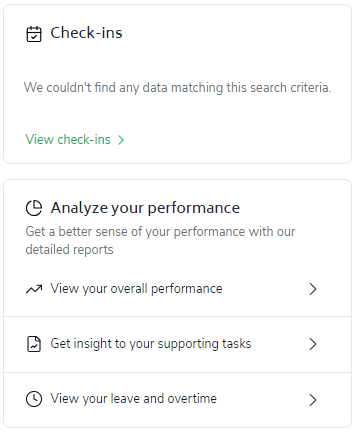
The Planning tab provides a snapshot of key planning related metrics including a Plan vs Actual chart, so you know exactly how accurate your plan was over the time period selected:
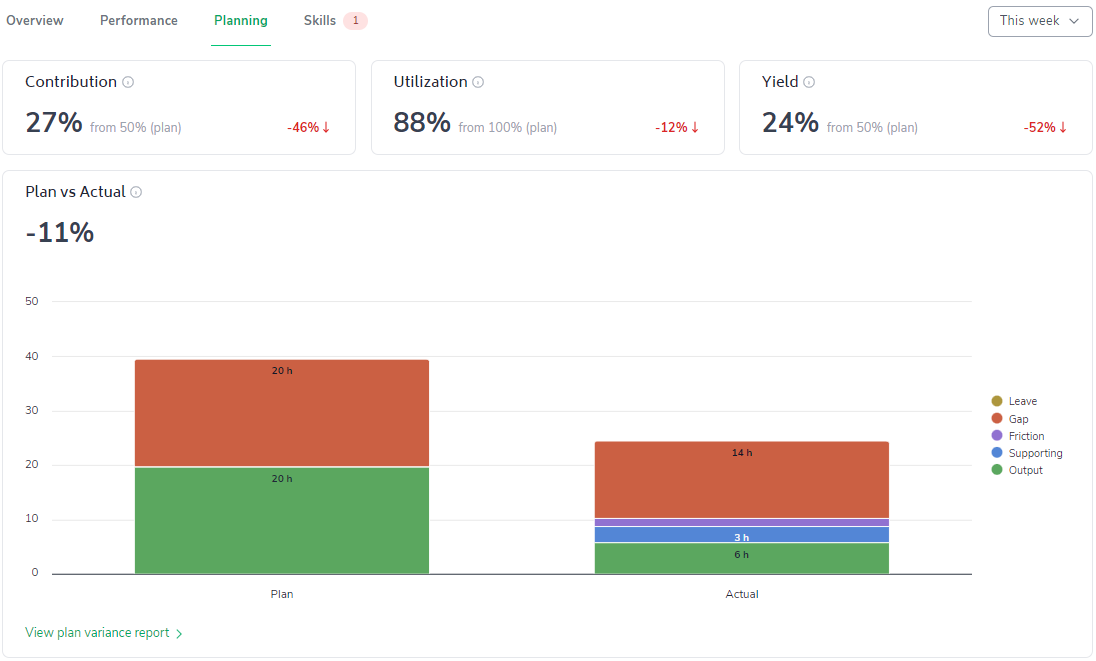
A Plans status listing preview to help you understand if your Plans are up-to-date:
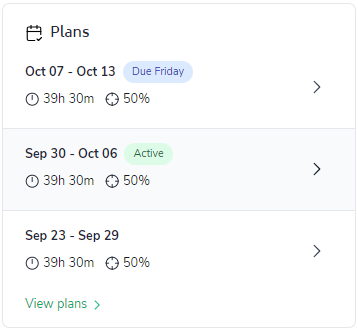
and quicklinks to your Planning screens:
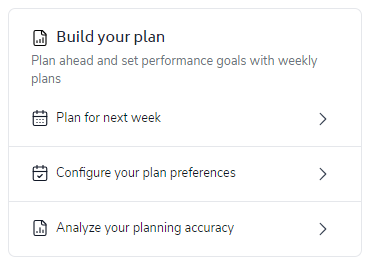
Lastly, the Skills tab provides a snapshot of your skills metrics including the Skill Summary - a breakdown of your skills proficiency:
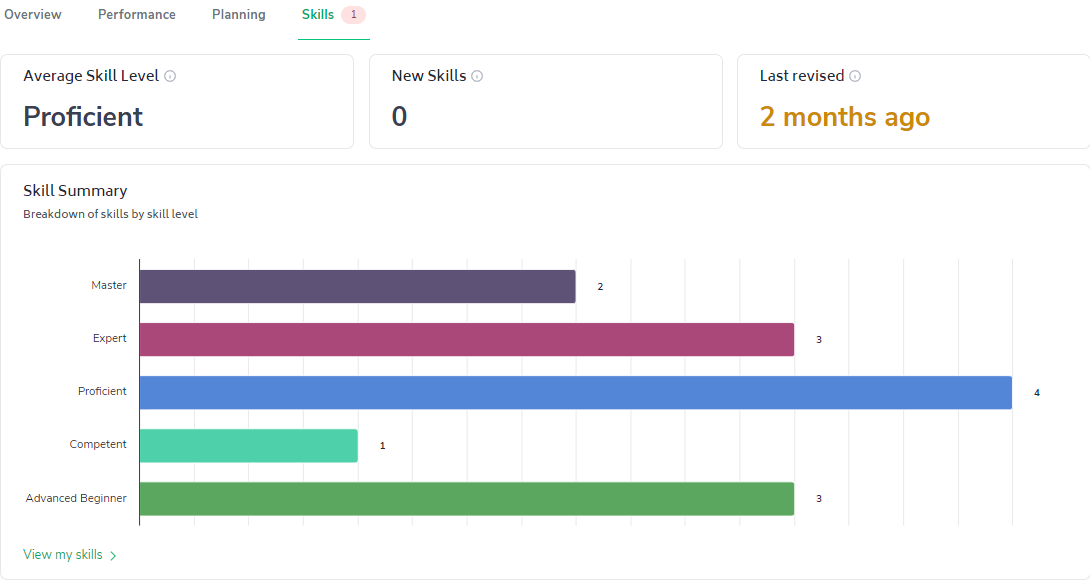
A listing preview of Skills with recent changes:
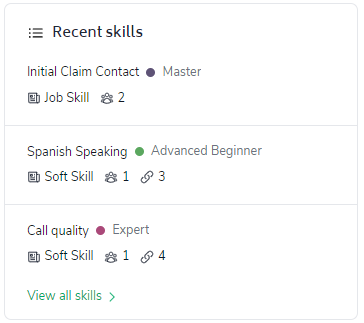
and quicklinks to your pertinent Skills screens: