Friction Type Identities is how the data being uploaded into Bramble from your Sources, via a specified Workflow, is populating the Friction section of the check-in screen.
The first time you upload a new file for a given Workflow and Source, you'll need to complete the initial base time mapping via the Friction Type Identity Search screen under the Data menu option, as this table only populates once that step has been completed.
Once you have completed the initial mapping, and have successfully uploaded a file, you can use Friction Type Identity Search to manage those mappings ongoing.
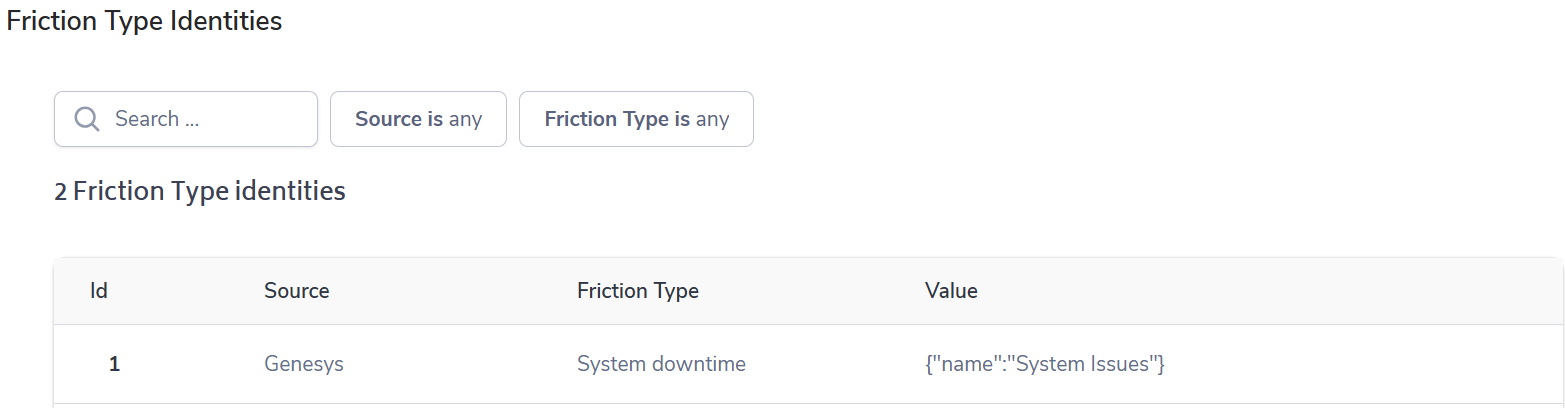
The Friction Task Task Identity table contains the following information:
Id - the system generated number produced for each Task Identity
Status - indicates whether the identity is mapped 'OK' (mapped and active), 'Unidentified' (unmapped) or 'Ignored'
Source - which data source the Task Identity is associated with
Friction Type - whether the identity will add to or subtract from the base time
Value - the identifier determining the type of friction to populate in the Bramble app
If there's a change to the system the data being uploaded from, you may need to change how the task is mapped into Bramble.
To view or edit a Friction Type Identity, click on the Id number in the first column of the table above, which will open the detail panel below:
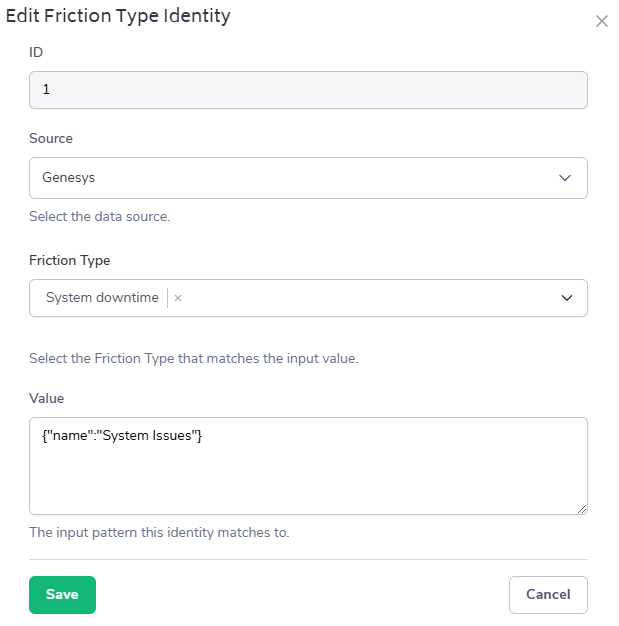
From here, you are able to edit either the Source or the Friction Type simply by choosing the dropdown.