Task Identities is the key feature which allows Bramble to convert uploaded data into meaningful operational insight.
It is through Task Identities (as well as the Integration Source), via a specified Workflow, that ingested data is being converted into Bramble Production Tasks.
The first time you upload a new file for a given Workflow and Source, you'll need to complete the initial task mapping via the Task Identity Search screen under the Data menu option, as this table only populates once that step has been completed.
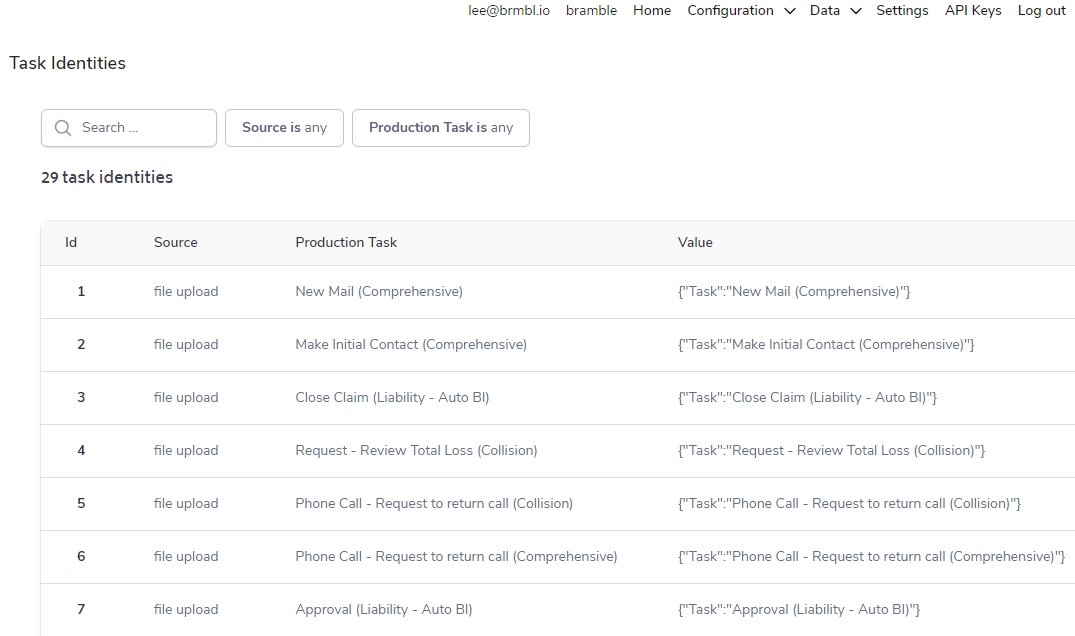
The Task Identity table contains the following information:
Id - the system generated number produced for each Task Identity
Status - indicates whether the identity is mapped 'OK' (mapped and active), 'Unidentified' (unmapped) or 'Ignored'
Source - which data source the Task Identity is associated with
Production Task - the task in Bramble that will populate with volume data
Value - the combination of datapoints contained in the columns the Workflow specifications were built to (the payload).
If a Production Task or Process changes, or there's a change to the system of the data being uploaded, you may need to change how the task is mapped into Bramble.
To view or edit a Task Identity, click on the Id number in the first column of the table above, which will open the detail panel below:
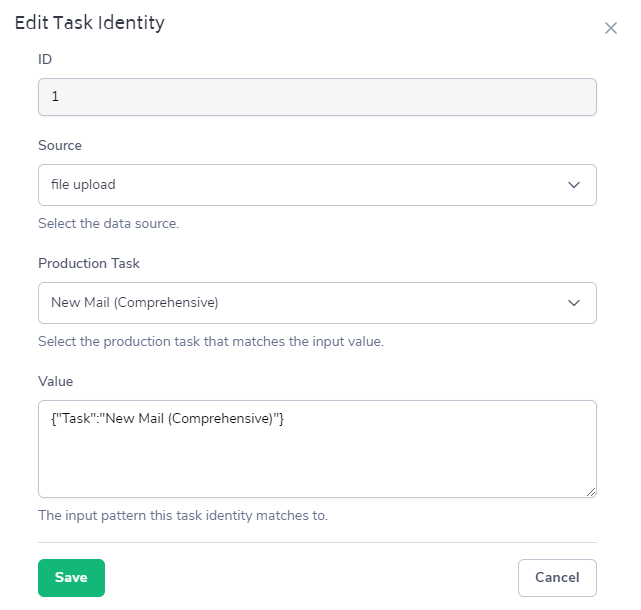
In the above screenshot, we can see:
The Source - this tells you which system this task has come from
The Production Task - this tells you which Production Task in Bramble the particular task has been mapped to (if this field is blank, it means the mapping has not yet been created)
The Value - This is directly from the source system and provides the field(s) value(s) that have been sent to Bramble.
You are able to edit either the Source or the Production Task simply by choosing the relevant dropdown.